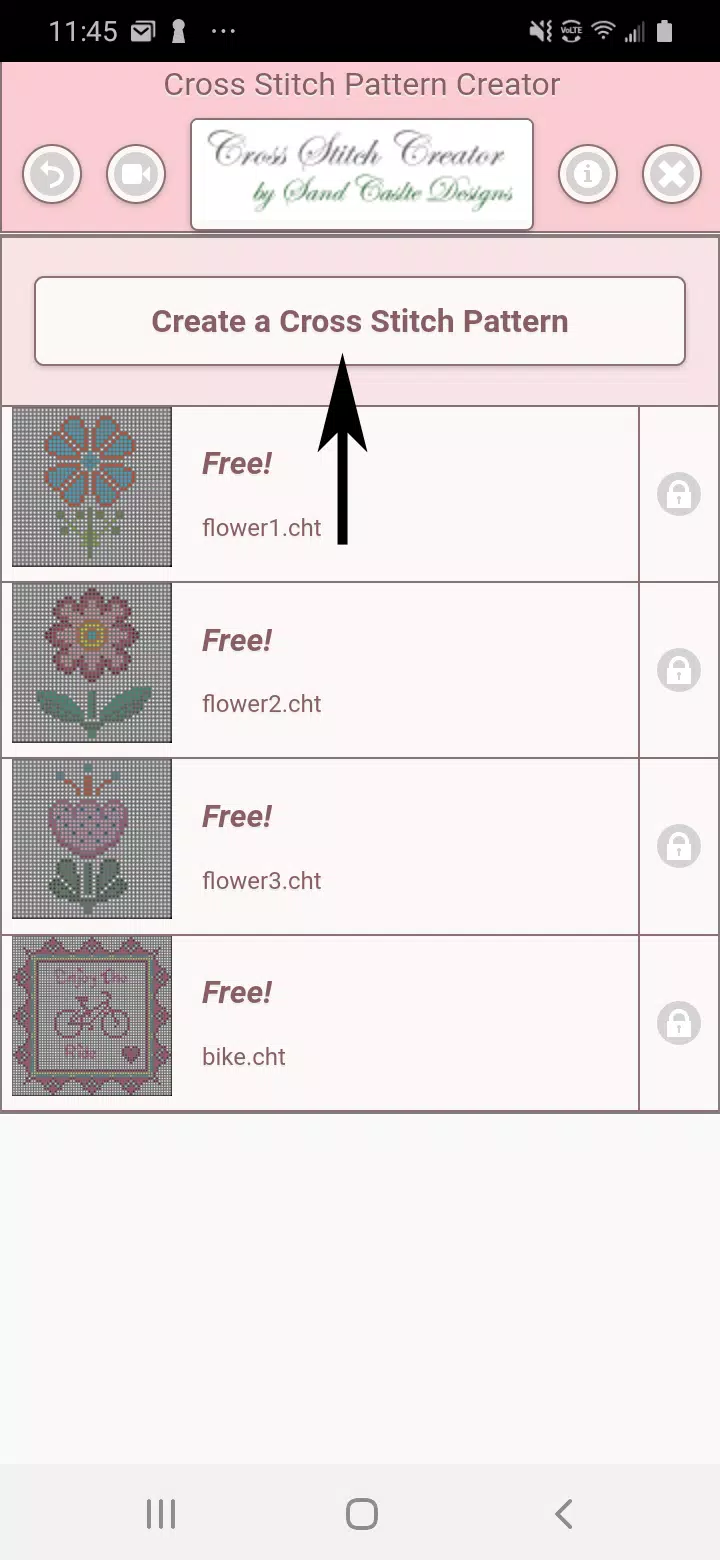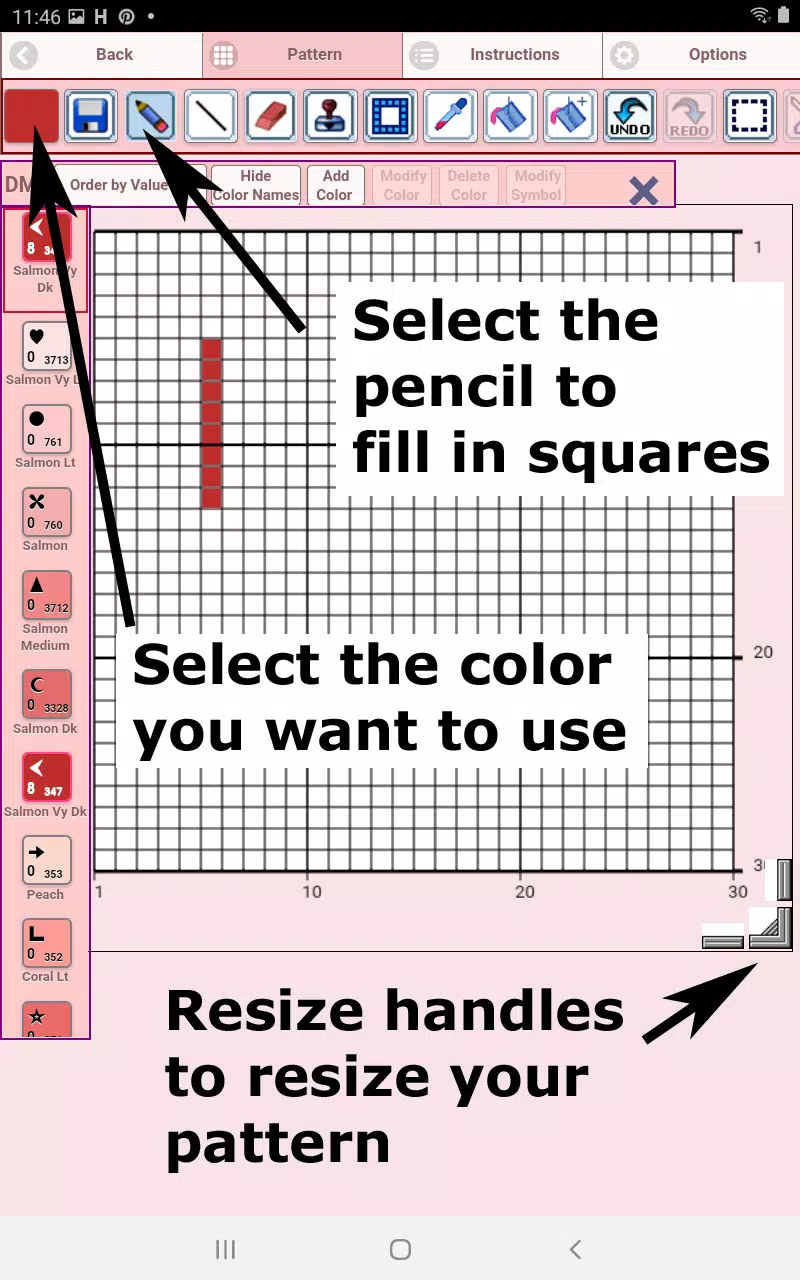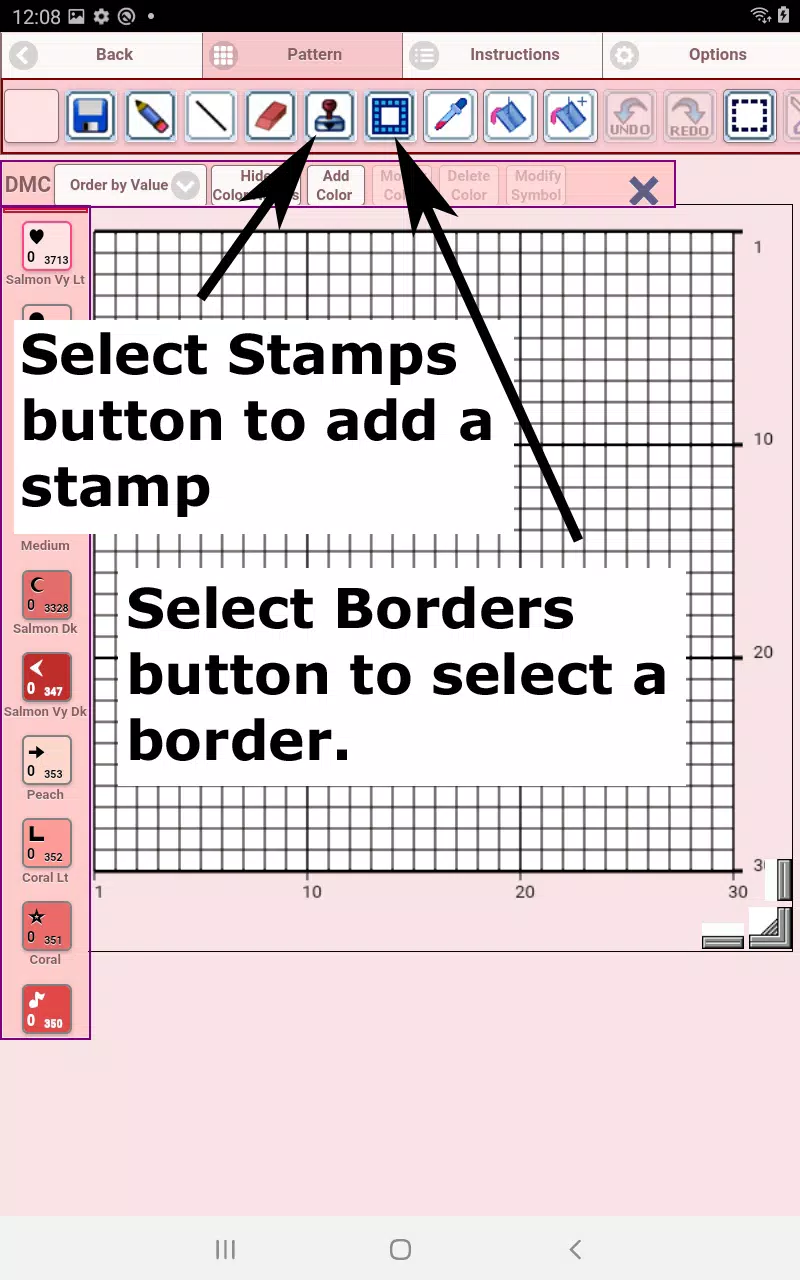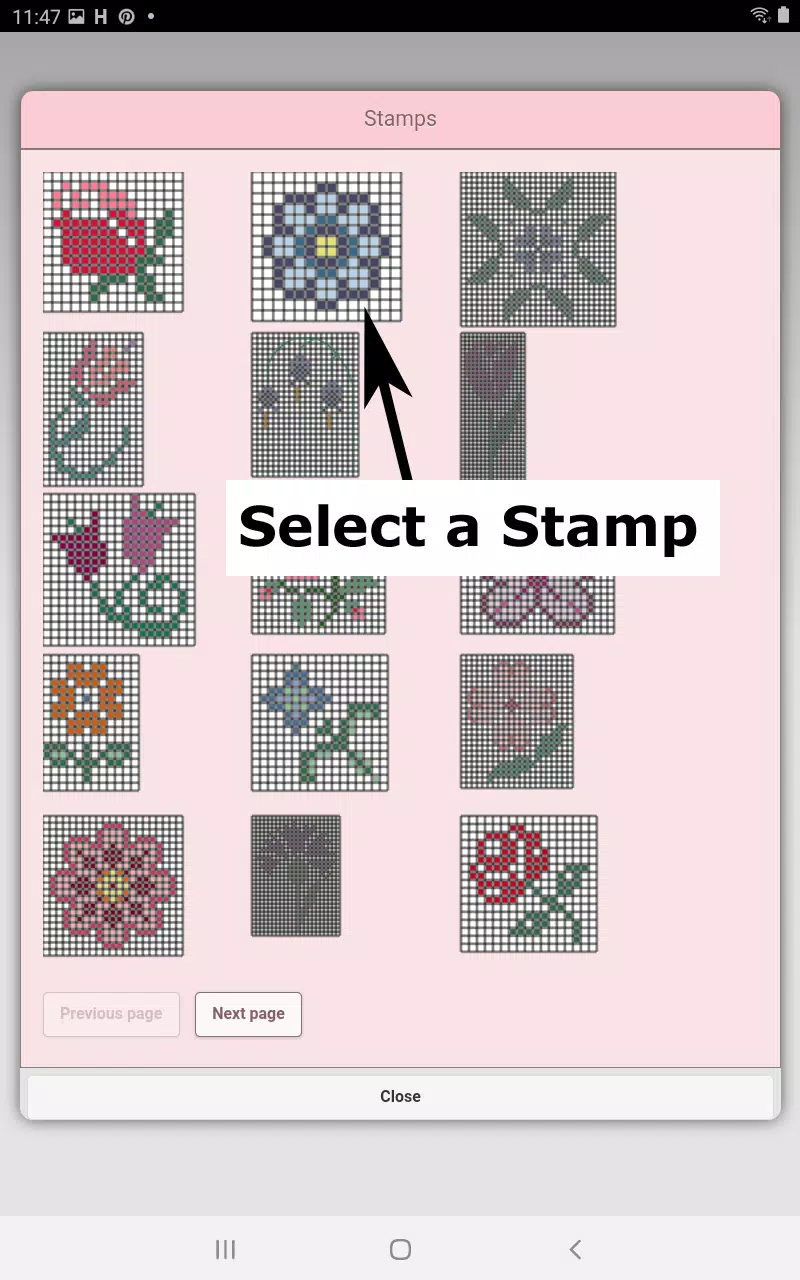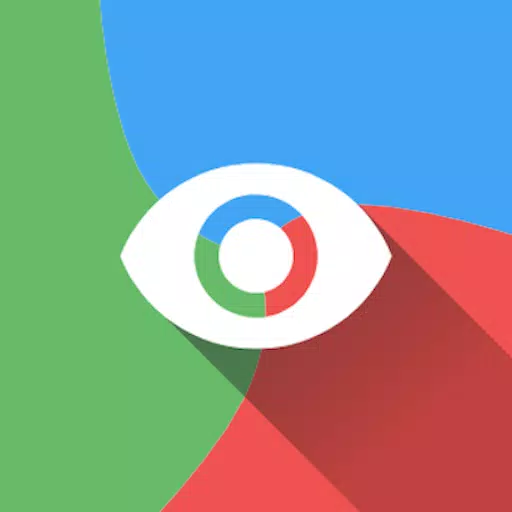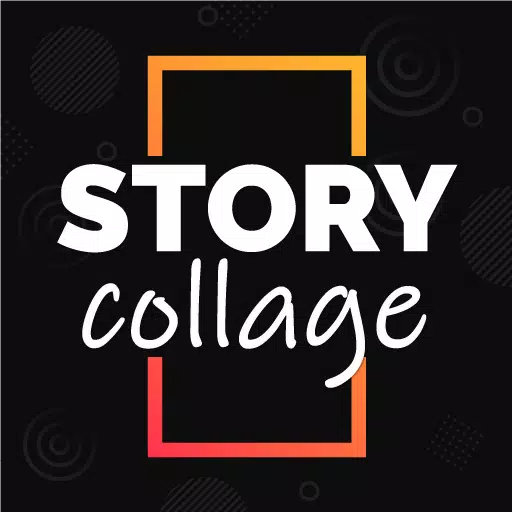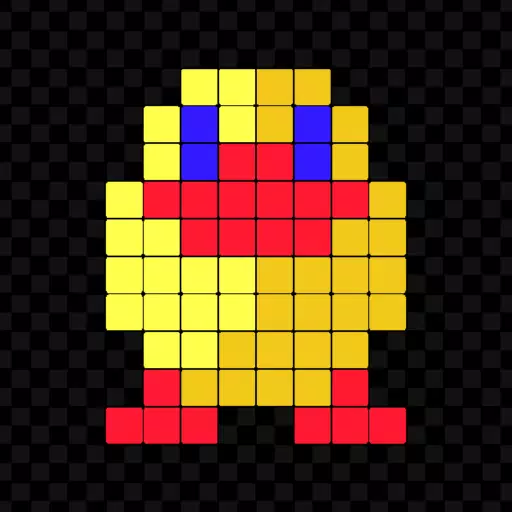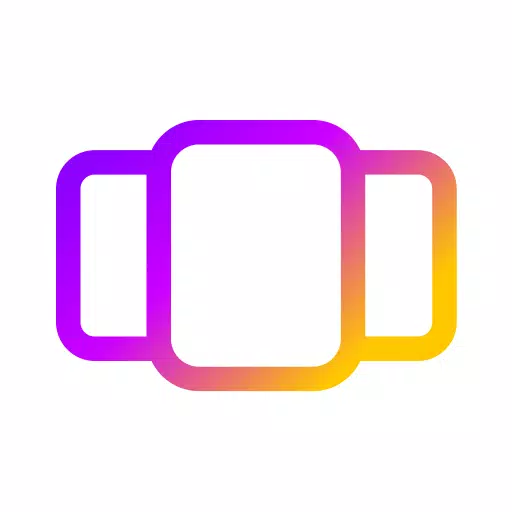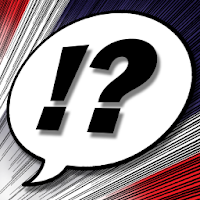Unleash your creativity with the Cross Stitch Pattern Creator, a versatile tool designed to help you craft your unique cross stitch designs. The app comes pre-loaded with four sample patterns, and the best part? The download is free! To unlock all the features, a one-time activation fee of $2.99 applies. For the best experience, we highly recommend using a tablet due to the larger size of the cross stitch patterns.
Getting Started with Cross Stitch Pattern Creator
Begin your creative journey by selecting the "Create a Cross Stitch Pattern" button. This opens the Cross Stitch Pattern Editor, where you can fill in the squares with your choice of DMC floss colors. Feel free to add custom colors to personalize your designs even further.
Use the pencil tool to fill in squares and the eraser tool to remove any mistakes. With over 80 stamps and borders at your disposal, you can easily enhance your pattern with decorative elements.
Navigating the Tool Bar
The tool bar features various buttons to aid in your design process, listed from left to right:
- DMC Floss Color button: Choose your desired floss color.
- Save button: Save your current pattern.
- Pencil button: Fill in squares on your pattern.
- Eraser button: Clear filled squares and backstitch lines.
- Backstitch button: After selecting a color, use this to add backstitch lines.
- Backstitch move button: Drag existing backstitches to new positions.
- Backstitch move stitch end: Adjust the ends of backstitches.
- Stamps button: Apply small, pre-designed cross stitch elements.
- Borders button: Add borders that automatically wrap around your pattern.
- Dropper button: Extract and use a color from your existing pattern.
- Bucket button: Fill a selected area with the chosen color.
- Bucket+ button: Replace one color with another throughout the pattern.
- Undo button: Reverse your last action.
- Redo button: Reinstate actions you previously undid.
- Selection box button: Select a portion of the pattern for further editing.
- Cut button: Remove the selected area of your pattern.
- Copy button: Copy the selected area to the clipboard.
- Paste button: Paste the copied area and reposition it as needed.
- Rotate button: Rotate selected areas or the entire pattern.
- Flip right/left button: Flip the pattern horizontally.
- Flip top/bottom button: Flip the pattern vertically.
- Zoom in button: Enlarge the pattern view for detailed work.
- Zoom out button: Reduce the pattern view for a broader perspective.
- Symbols button: Show symbols on each color to indicate its value.
- Picture button: Convert an image from your device into a cross stitch pattern.
- Social media button: Share your patterns via email, text, or other social platforms.
- Resize bars: Located at the bottom right, use these to adjust the pattern size.
- Option settings: Customize the grid color, fill style (Solid or X's), and toggle row/column counters.
- Instruction page: View DMC colors used and finished sizes for different Aida cloth sizes.
- Finished Product page: Preview your completed pattern and adjust the fabric color.
With these comprehensive tools at your fingertips, Cross Stitch Pattern Creator not only simplifies the design process but also empowers you to bring your artistic visions to life with ease and precision.