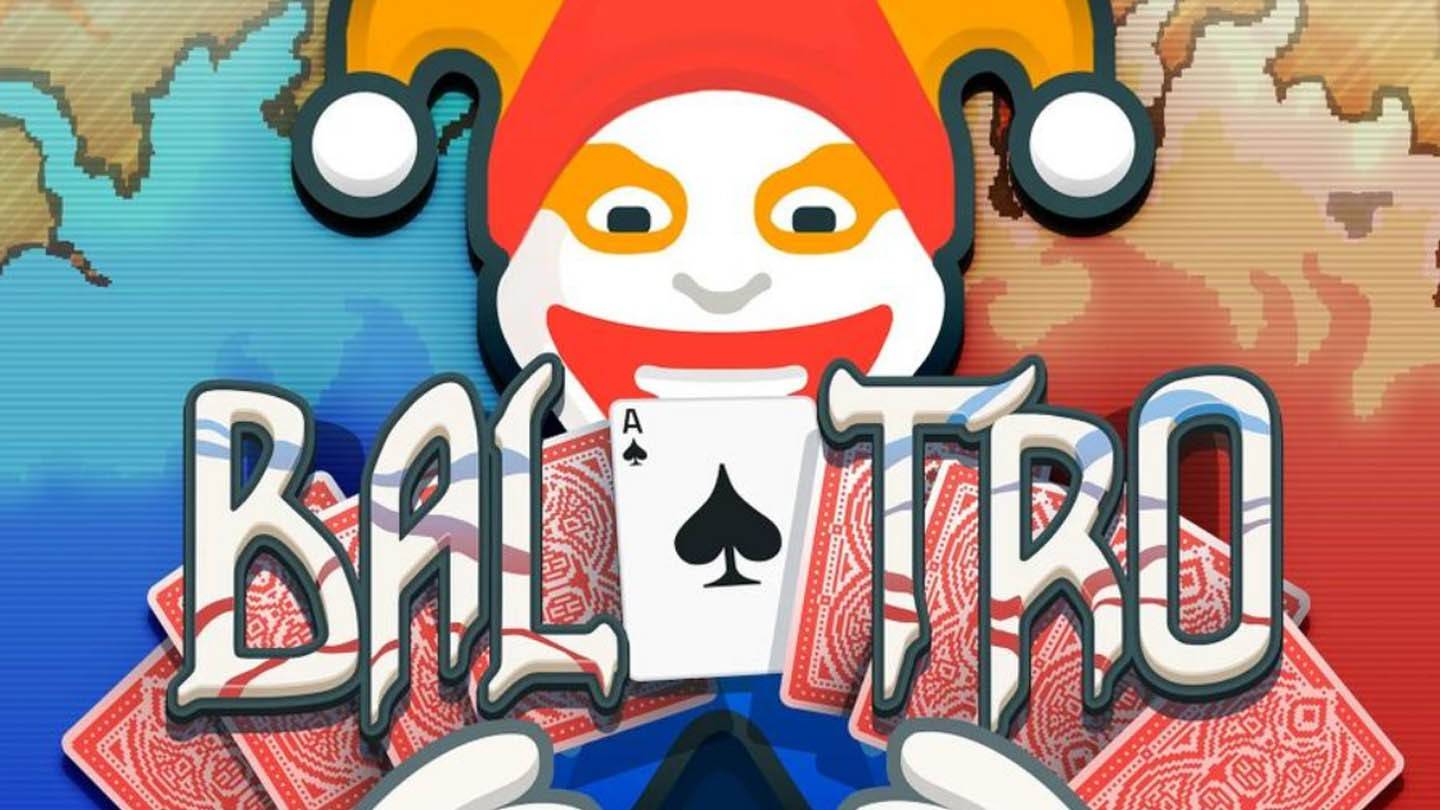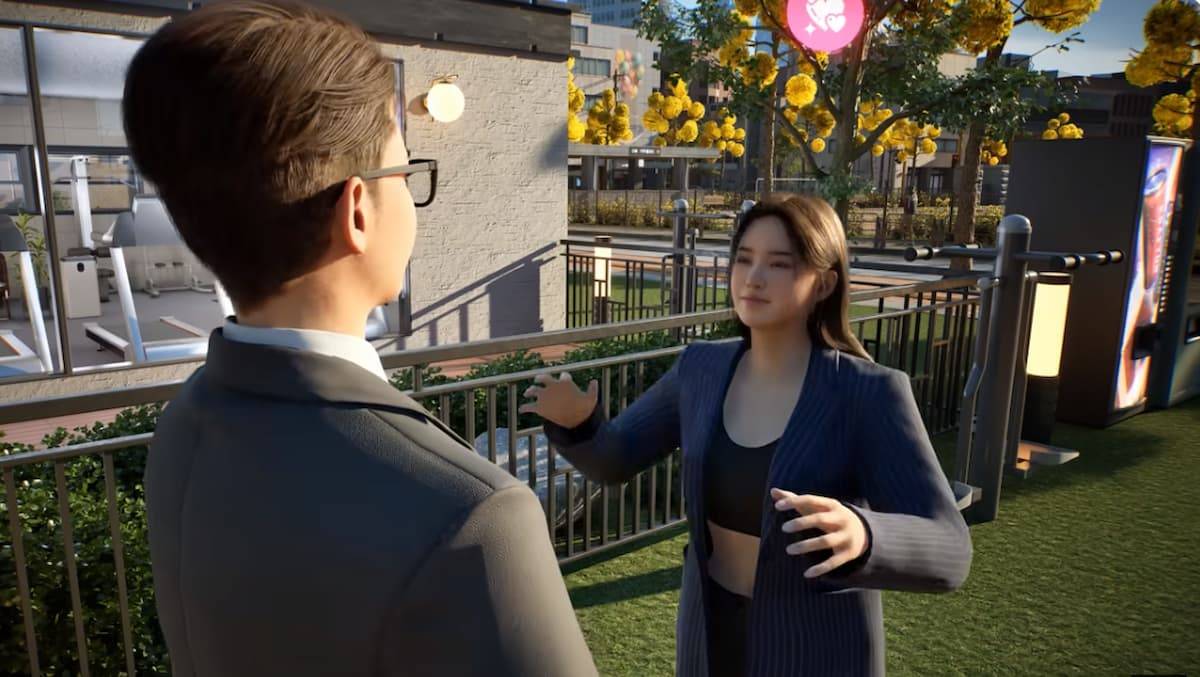Capcom has issued official advice for PC players of Monster Hunter Wilds on Steam following the game's launch, which received a 'mixed' user review rating due to performance issues. The Japanese gaming giant recommends that players update their graphics drivers, disable compatibility mode, and adjust their settings to address any initial problems.
"Thank you all for your patience and support!" Capcom expressed via a tweet.
Monster Hunter Wilds Weapons Tier List
One of the most helpful 'Not Recommended' reviews on Steam criticized Monster Hunter Wilds for its poor optimization. The reviewer stated, "This game has the worst optimization I've ever seen. I understand that new games are becoming more demanding and people are expected to upgrade, but this is absurd. I'm aware this isn't the first instance of new games having poor performance on launch, because the same thing happened with World, but it feels inexcusable at this point. I am by no means saying the game is bad, but in its current state, you should probably consider waiting for a more stable release."
Another negative review echoed these sentiments, noting, "Absolutely atrocious performance for how the game looks. Runs even worse than the beta."
In response, Capcom has released a 'Troubleshooting & Known Issues' guide to help Steam users resolve these issues. The company advises PC players to follow these steps to troubleshoot problems with their PC, Steam, or the game's files:
Monster Hunter Wilds Troubleshooting and Known Issues Guide
Troubleshooting
When the game does not run properly, please try the following steps:
- Ensure you meet the minimum system requirements for the game.
- Update your Video/Graphics Drivers.
- Check for Windows Updates and ensure all the latest programs are installed on your OS.
- If issues persist, perform a clean installation of the video driver set.
- Update DirectX to the latest version. For details on how to update DirectX, visit the Microsoft support page or Microsoft Download Center.
- Add the game’s folder and files to your anti-virus program’s exception/exclusion list. Default Paths:
- C:Program Files (x86)SteamSteamAppscommonMonsterHunterWilds
- C:Program Files (x86)SteamSteamAppscommonMonsterHunterWildsMonsterHunterWilds.exe
- Add folder and files for Steam.exe to your anti-virus program’s exception/exclusion list. Default Paths:
- C:Program Files (x86)Steam
- C:Program Files (x86)SteamSteam.exe
- Give administrator privileges to Steam. To run Steam.exe in administrator mode, right-click on the .exe file and select "Run as administrator."
- If you still experience issues, try logging into your PC in administrator mode and then run the game’s execution file (MonsterHunterWilds.exe).
- Verify the game’s files on Steam. To do this:
- Restart your computer and launch Steam.
- From the "Library" section, right-click on the game, and select "Properties" from the menu.
- Select the "Installed Files" tab and click the "Verify integrity of game files" button.
- Steam will verify the game’s files – this process may take several minutes. Note: One or more files may fail to verify. These are local configuration files that should not be replaced. You can safely ignore this message. If problematic files are detected, Steam will automatically download and/or replace them.
- Disable Compatibility Mode for "MonsterHunterWilds.exe" if enabled:
- Right-click on "MonsterHunterWilds.exe" located in the following folder: C:Program Files (x86)SteamSteamAppscommonMonsterHunterWilds (default location).
- Go to Properties.
- Open the Compatibility tab.
- Untick "Run this program in compatibility mode for:".
- If the above does not resolve the issue, disable the Compatibility Mode for "Steam.exe" located in the folder: C:Program Files (x86)Steam.
- If you still experience issues, refer to the Official Monster Hunter Wilds Troubleshooting & Issue Reporting Thread on the Steam community page for more detailed and additional steps.
Despite these performance hiccups, Monster Hunter Wilds has seen an impressive launch, with nearly 1 million concurrent players on Steam alone. This places it among Steam's top 10 most-played games of all time, and its popularity is expected to grow further over the weekend.
To help you get started with your Monster Hunter Wilds adventure, check out guides on what the game doesn't tell you, a comprehensive look at all 14 weapon types, a detailed walkthrough, a multiplayer guide to play with friends, and instructions on how to transfer your character from the open beta.
IGN's review of Monster Hunter Wilds awarded it an 8/10, stating, "Monster Hunter Wilds continues to smooth off the rougher corners of the series in smart ways, making for some extremely fun fights but also lacking any real challenge."