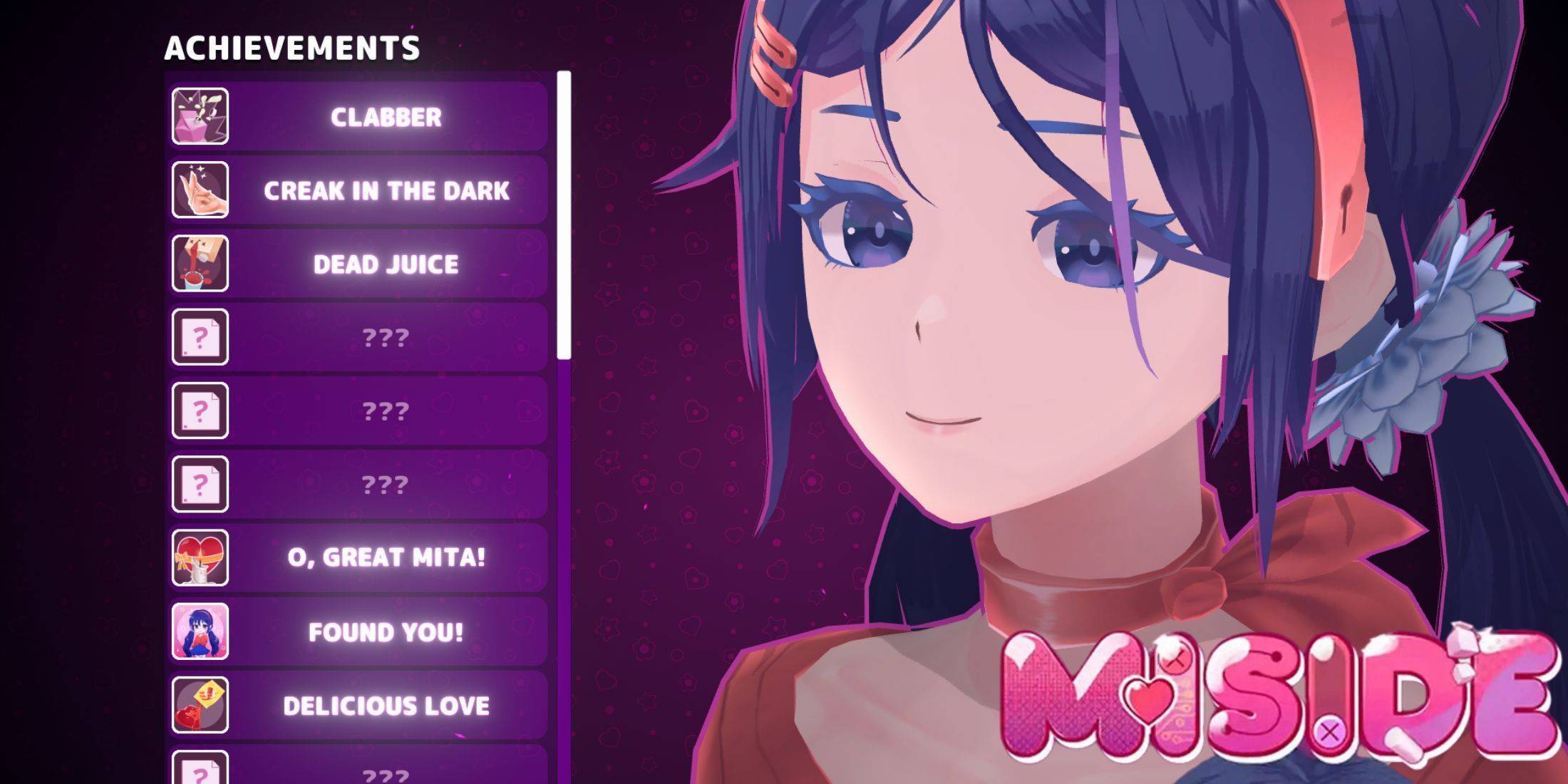Customize Your Call of Duty: Black Ops 6 Experience: Disabling Killcams and Effects
Call of Duty: Black Ops 6, a standout title in the franchise, offers intense multiplayer action. Its high degree of customization allows players to tailor their gameplay experience. This guide focuses on disabling killcams and flashy kill effects, which some players find distracting.
How to Disable Killcams
Killcams, a long-standing Call of Duty feature, show the killer's perspective after your death. While helpful for learning enemy positions, constantly skipping them can be tedious. Here's how to disable them:
- From the multiplayer menu, access the Settings using the Start/Options/Menu button.
- Navigate to the Interface settings.
- Locate the "Skip Killcam" option and toggle it off.
Now you won't see killcams automatically. To view one if you're curious, hold down the Square/X button after death.
How to Disable Kill Effects
Many weapon skins, obtainable through the battle pass, feature unique and sometimes over-the-top kill animations. If these exaggerated effects (like exploding into lava or confetti) are undesirable, follow these steps to disable them:
- Access the Settings from the multiplayer menu (Start/Options/Menu button).
- Go to Account & Network settings.
- Under Content Filter settings, find "Dismemberment & Gore Effects" and toggle it off.
This will remove the more dramatic kill animations associated with certain weapon skins, returning to a more traditional visual style.