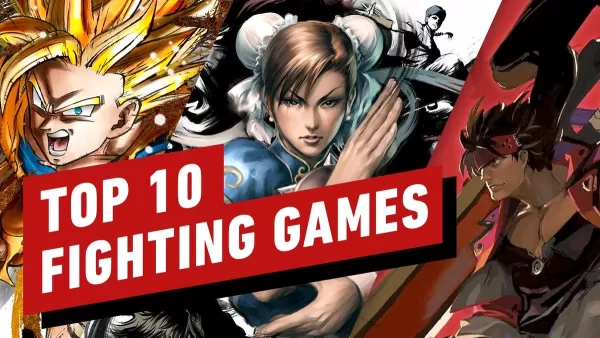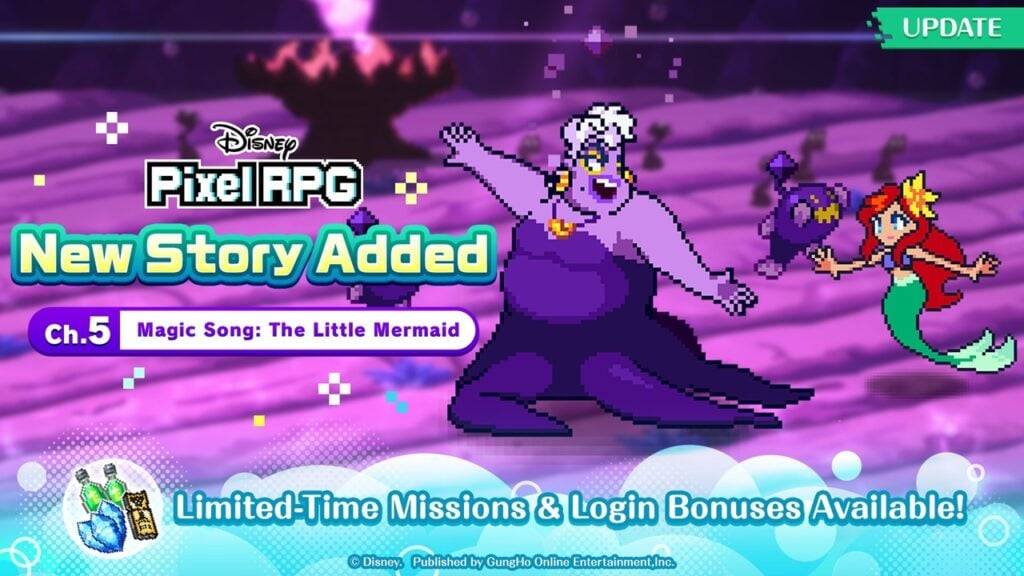Mouse acceleration is detrimental to shooter games, and Marvel Rivals is no exception. The game frustratingly defaults to mouse acceleration with no in-game option to disable it. This guide shows you how to rectify this.
How to Disable Mouse Acceleration in Marvel Rivals
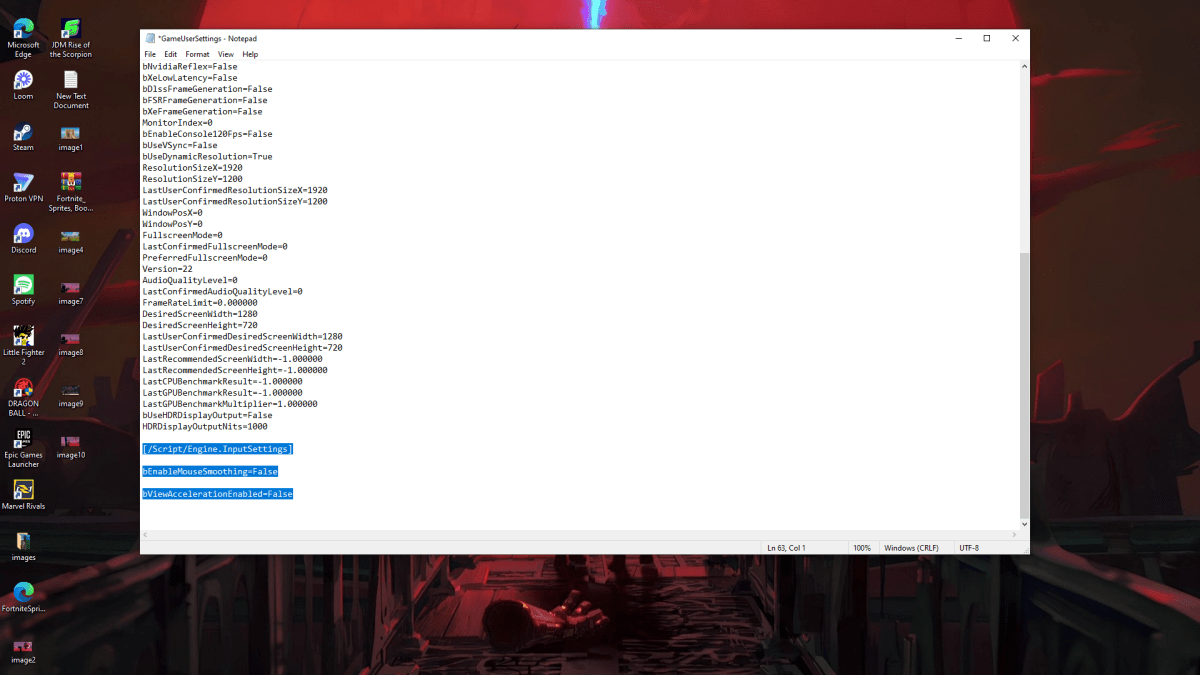
Since the game lacks an in-game toggle, you must edit the game's configuration file. Follow these steps:
- Press Windows key + R, type
%localappdata%, and press Enter. - Locate the
Marvelfolder, then navigate toMarvelSavedConfigWindows. - Open
GameUserSettings.iniusing Notepad (or your preferred text editor). - Add the following lines to the end of the file:
[/Script/Engine.InputSettings]
bEnableMouseSmoothing=False
bViewAccelerationEnabled=False- Save the changes (Ctrl + S), close the file, then right-click it, select Properties, check the "Read-only" box, and click Apply.
This disables mouse acceleration within the game. For optimal results, also disable it in Windows:
- Search for "Mouse" in the Windows search bar.
- Select "Mouse settings".
- Click "Additional mouse options" in the top right corner.
- Go to the "Pointer Options" tab.
- Uncheck "Enhance pointer precision".
- Click Apply and OK.
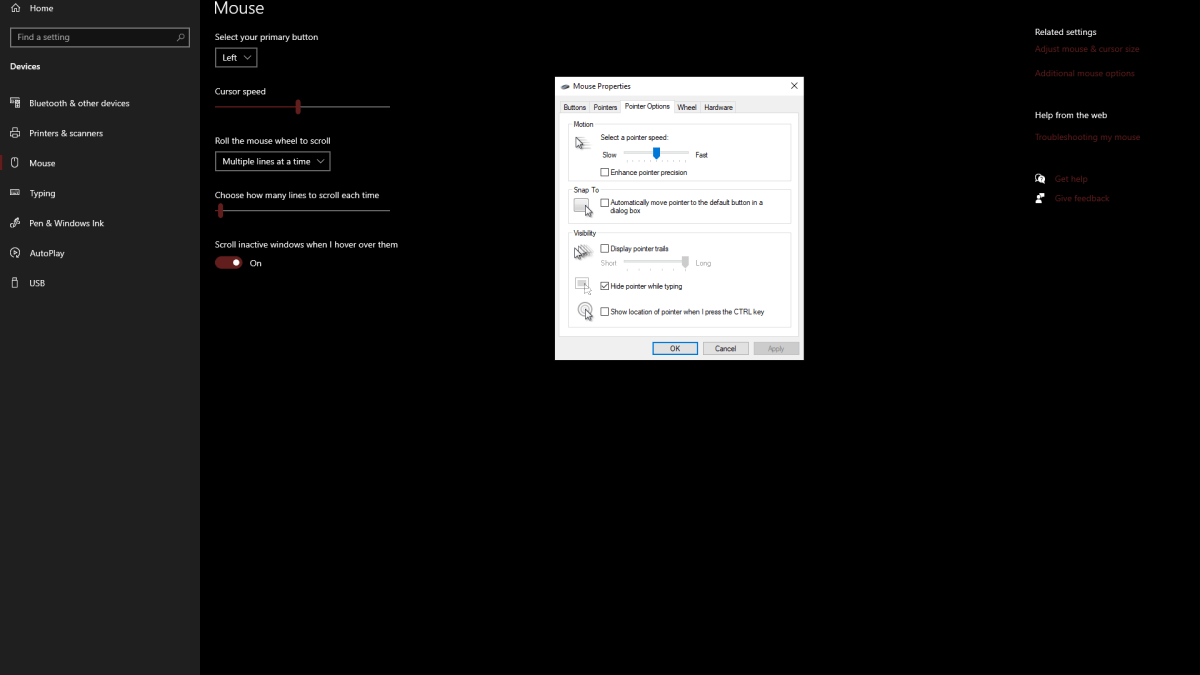
Understanding Mouse Acceleration and Why It's Harmful
Mouse acceleration dynamically adjusts your sensitivity based on your mouse movement speed. Fast movements result in higher sensitivity, and slow movements in lower sensitivity. While convenient for general use, this inconsistency is disastrous for aiming in shooters like Marvel Rivals.
Consistent sensitivity is crucial for building muscle memory and improving aim. Mouse acceleration prevents this, hindering your performance.
With mouse acceleration disabled in both the game and Windows, enjoy improved aim and a more responsive gaming experience in Marvel Rivals.
Marvel Rivals is available now on PS5, PC, and Xbox Series X|S.