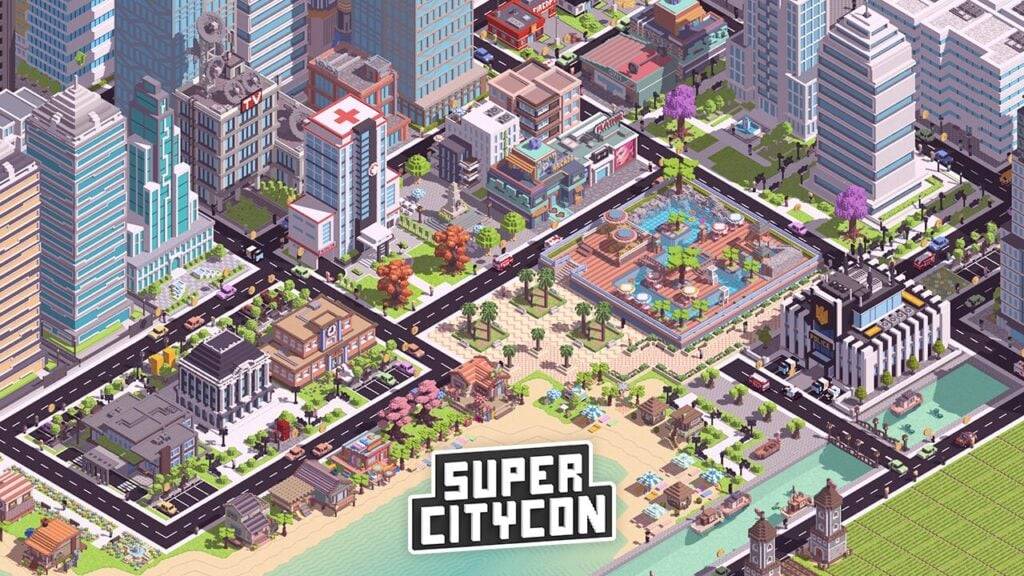Marvel Rivals has burst onto the scene with an impressive array of over thirty playable characters spread across three distinct roles, offering gamers a diverse selection for each match. Each character in the game comes with an extensive gallery of skins that continually grows with new additions every Competitive Season, keeping the gameplay fresh and exciting.
In Marvel Rivals, character skins can be acquired through several methods, such as unlocking them from free or premium Battle Pass tiers, completing challenges, participating in limited-time events and missions, purchasing them with digital or real currencies in the in-game shop, or claiming them via Twitch Drops. With the arrival of Season 1 - Eternal Night Falls, a new set of Twitch drops featuring Hela has been introduced, including a free Galacta-themed cosmetic. Below is a comprehensive guide on how to claim these rewards, including the required watch times.
How to Get the Will of Galacta Hela Skin For Free in Marvel Rivals
---------------------------------------------------------------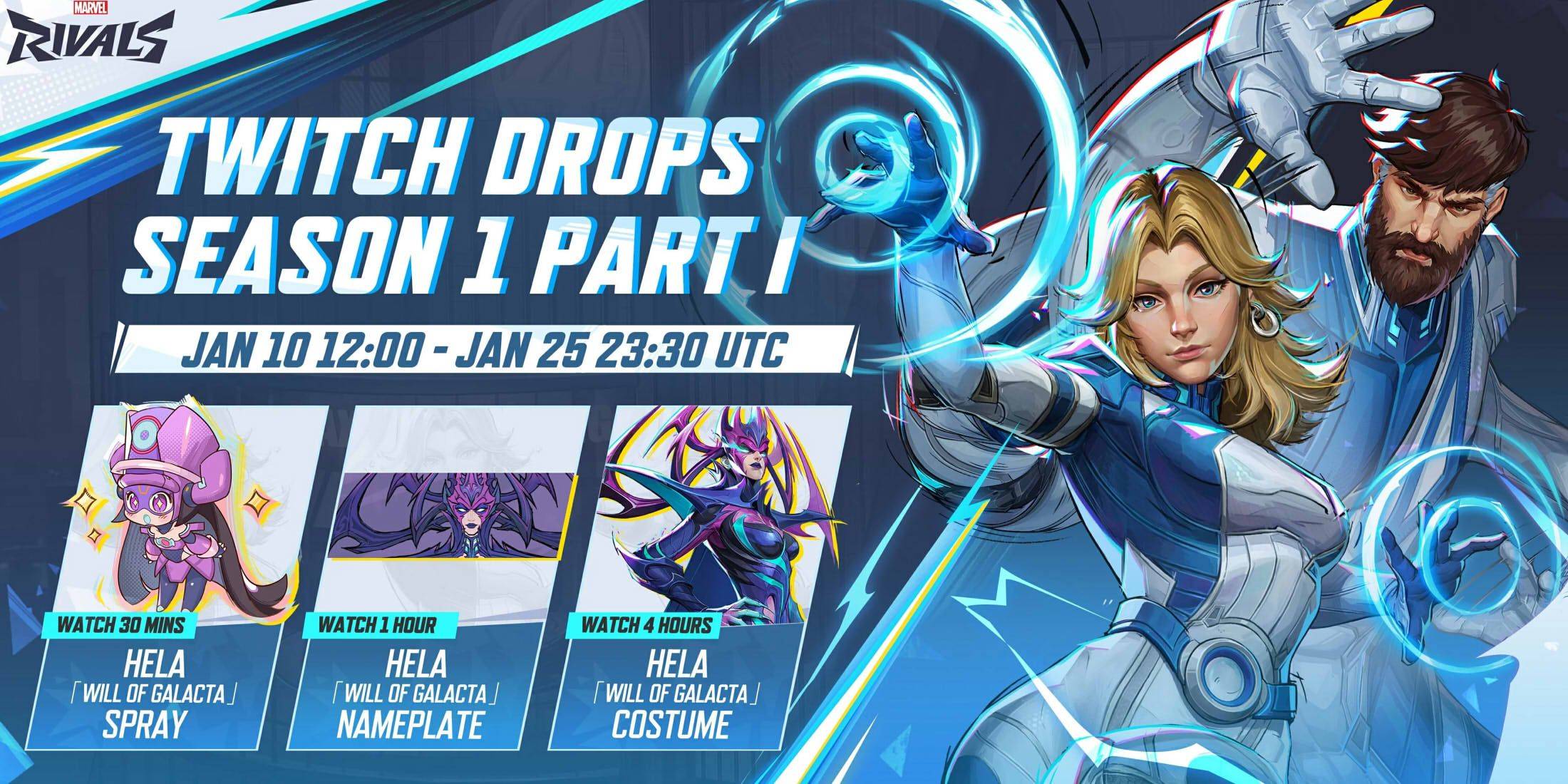
The Will of Galacta skin for Hela is part of the Season 1 - Eternal Night Falls Twitch drops campaign, available for earning from January 10 until January 25 at 11:30 PM UTC. To participate, players must link their Marvel Rivals account to their Twitch account and watch a specific duration of Marvel Rivals streams hosted by streamers who have enabled drops, typically marked by \[DROPS\] in their stream titles.
Once you've earned the Twitch drops, don't forget to visit the drops section on your Twitch profile and click the claim button for each reward. After claiming, you'll receive a mail in Marvel Rivals with an additional claim button to unlock the item in-game.
Marvel Rivals Season 1 Twitch Drops
- Watch for 30 minutes: Will of Galacta spray
- Watch for 1 hour: Will of Galacta Hela Nameplate
- Watch for 4 hours: Will of Galacta Hela Skin
How to Link Twitch to Marvel Rivals Account
- Visit the Marvel Rivals website.
- Click the log in button located in the top right corner.
- Sign in using your preferred platform - Steam, PlayStation, etc.
- Once logged in, navigate to your profile and select 'Connections'.
- Choose Twitch and follow the on-screen instructions to complete the linking process.