Even after so many years, Minecraft continues to lead the pack in the realm of sandbox games. With its endless journeys, dynamic world generation, and robust support for multiplayer mode, the game offers boundless opportunities for creativity. Let's dive into the initial steps you need to take to start playing.
Table of Contents
- Creating a Minecraft Account
- How to Start Your Journey
- PC (Windows, macOS, Linux)
- Xbox and PlayStation
- Mobile Devices (iOS, Android)
- How to Exit Minecraft
Creating a Minecraft Account
To begin your Minecraft adventure, you'll need to create a Microsoft account, which is essential for logging into the game. Start by opening your web browser and navigating to the official Minecraft website. In the upper right corner, you'll see a "Sign In" button. Click on it, and when the authorization window pops up, choose the option to create a new account.
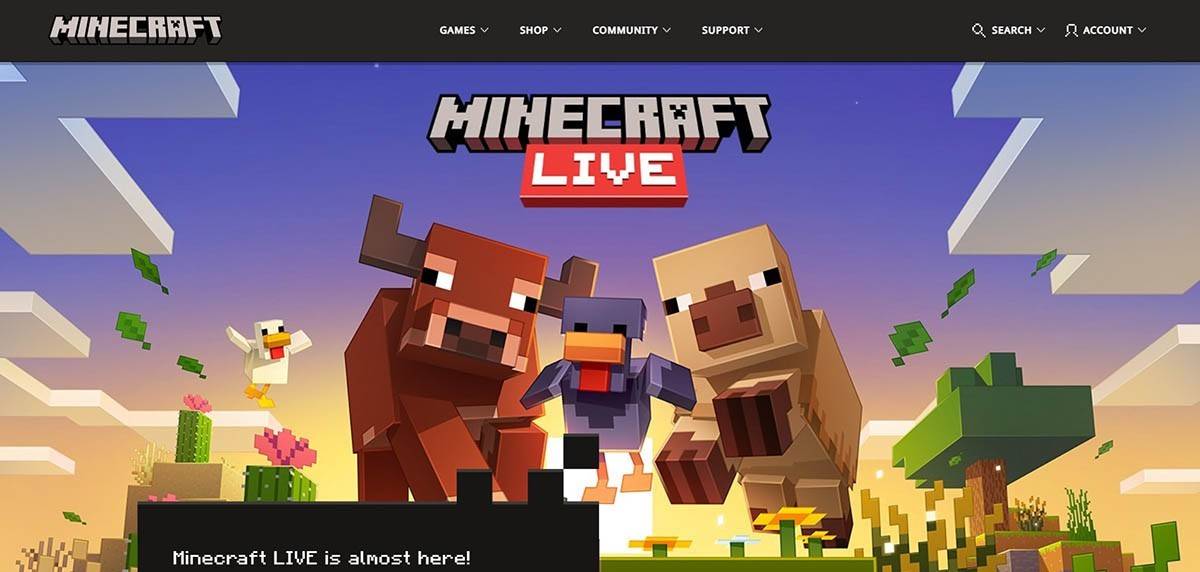 Image: minecraft.net
Image: minecraft.net
Next, enter your email address and set a strong password for your Minecraft account. You'll also need to come up with a unique username. If your chosen name is taken, don't worry—the system will provide alternative suggestions.
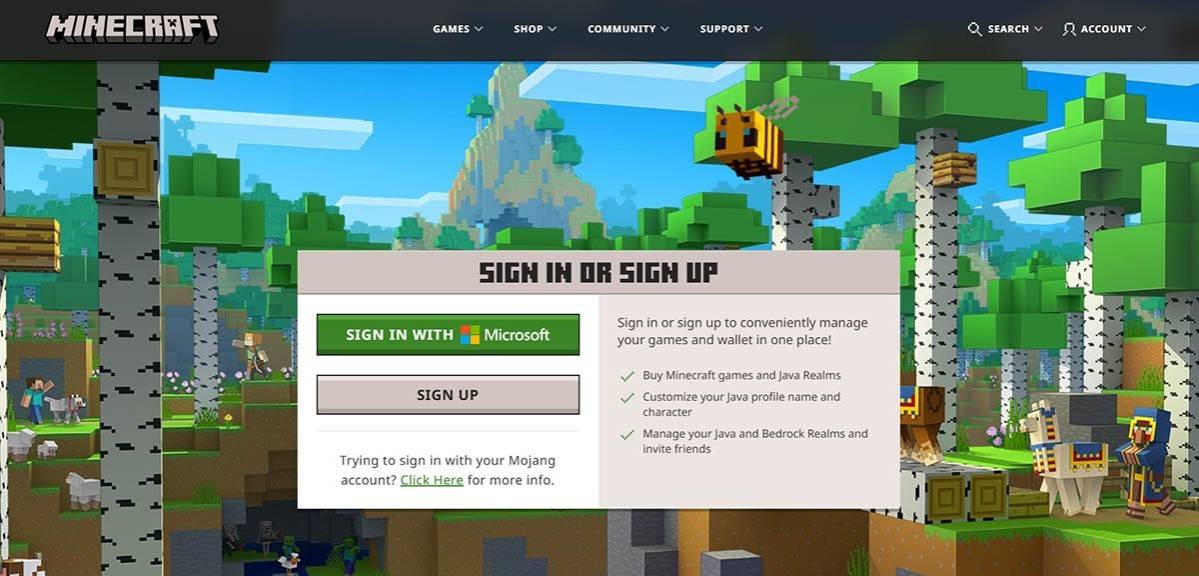 Image: minecraft.net
Image: minecraft.net
Once you've filled out these details, confirm your email address by entering the code sent to the specified email. If the email doesn't arrive promptly, check your "Spam" folder. After successful verification, your profile will be created and linked to your Microsoft account. If you haven't purchased the game yet, you can do so now by selecting the desired version from the store on the website and following the purchase instructions.
How to Start Your Journey
PC (Windows, macOS, Linux)
On PC, Minecraft comes in two main editions: Java Edition and Bedrock Edition. Java Edition is compatible with Windows, macOS, and Linux and can be downloaded from the official Minecraft website. Once you've installed the launcher, log in using your Microsoft or Mojang account, and choose the game version you wish to play.
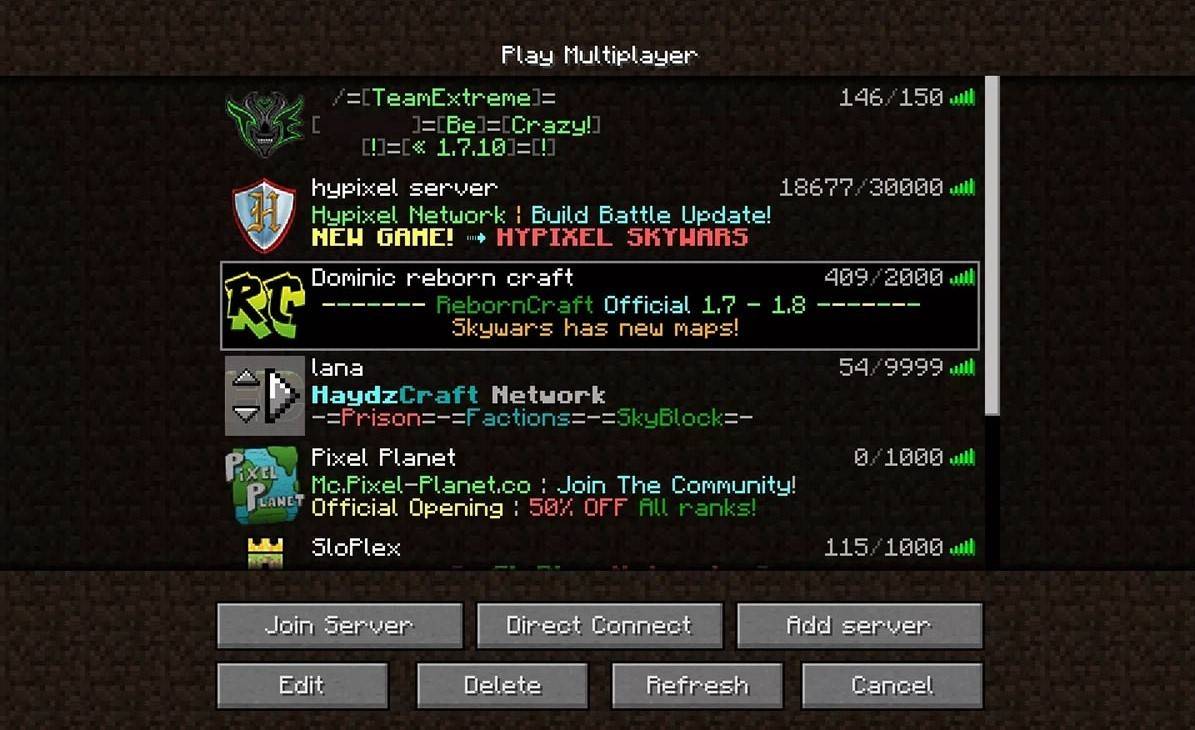 Image: aiophotoz.com
Image: aiophotoz.com
Upon your first launch, an authorization window will appear. Enter your Microsoft account credentials to log in. If you're planning to play solo, click the "Create New World" button. This will open a world settings menu where you can select your game mode—choose "Survival" for the classic experience or "Creative" for unlimited resources.
For multiplayer enthusiasts, navigate to the "Play" section in the main menu and click on the "Servers" tab. Here, you can join a public server or enter the IP address of a private server if you have an invitation. To play with friends in the same world, create or load a world, then go to the settings and enable the multiplayer feature.
Xbox and PlayStation
On Xbox consoles, including Xbox 360, Xbox One, and Xbox Series X/S, you can download Minecraft from the Microsoft Store. After installation, launch the game from your console's home screen. Logging in with your Microsoft account will sync your achievements and purchases across devices.
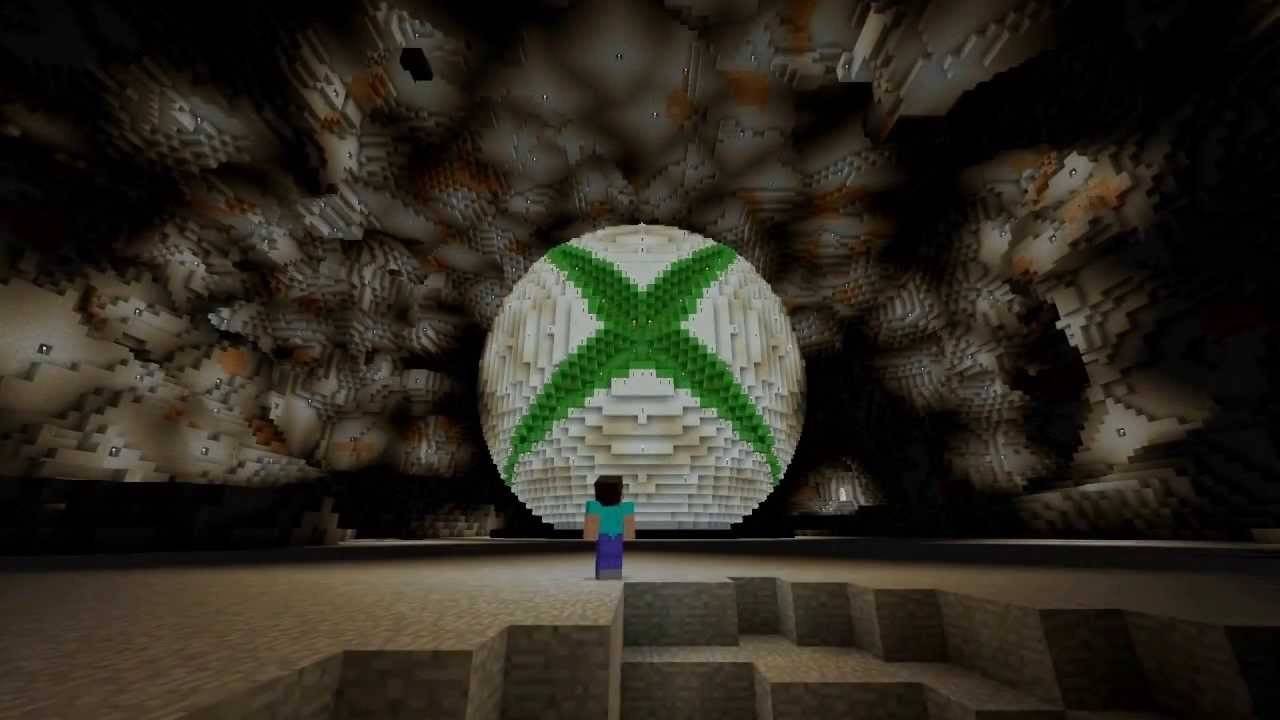 Image: youtube.com
Image: youtube.com
Minecraft is also available on PlayStation 3, PlayStation 4, and PlayStation 5. You can purchase and download it through the PlayStation Store. After installation, launch it from the console's home screen and log in with your Microsoft account to enjoy cross-platform play available on these versions.
Mobile Devices (iOS, Android)
To play Minecraft on your mobile device, purchase it through the App Store for iOS or Google Play for Android. After installation, log in using your Microsoft account. The mobile version of Minecraft supports cross-platform play, allowing you to connect with players on other devices.
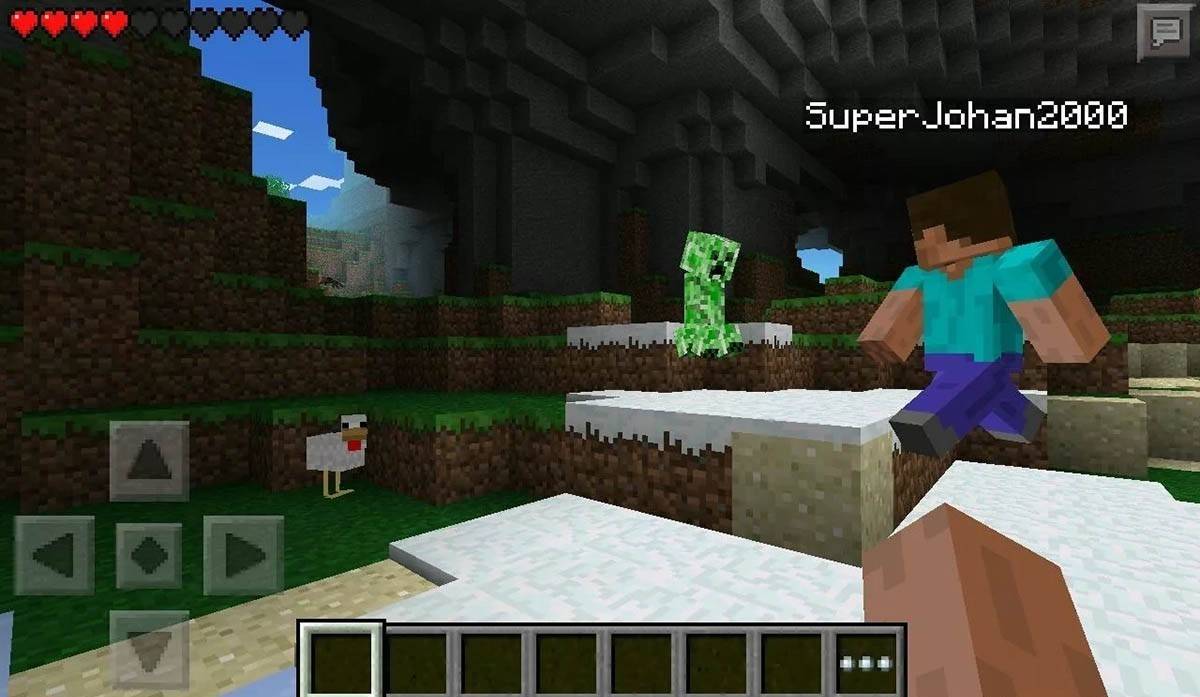 Image: storage.googleapis.com
Image: storage.googleapis.com
It's worth noting that Bedrock Edition supports cross-platform play across all mentioned devices, enabling players to unite regardless of the platform they use. However, Java Edition is limited to PC and does not support cross-platform play.
The process of launching Minecraft varies by platform, but thanks to cross-platform play in Bedrock Edition, players can enjoy cooperative gameplay across different devices.
How to Exit Minecraft
Exiting the game is straightforward. On a PC, press the Esc key to open the game menu, where you'll find the "Save and Quit" button. Click it to return to the main menu, and then close the program to exit completely.
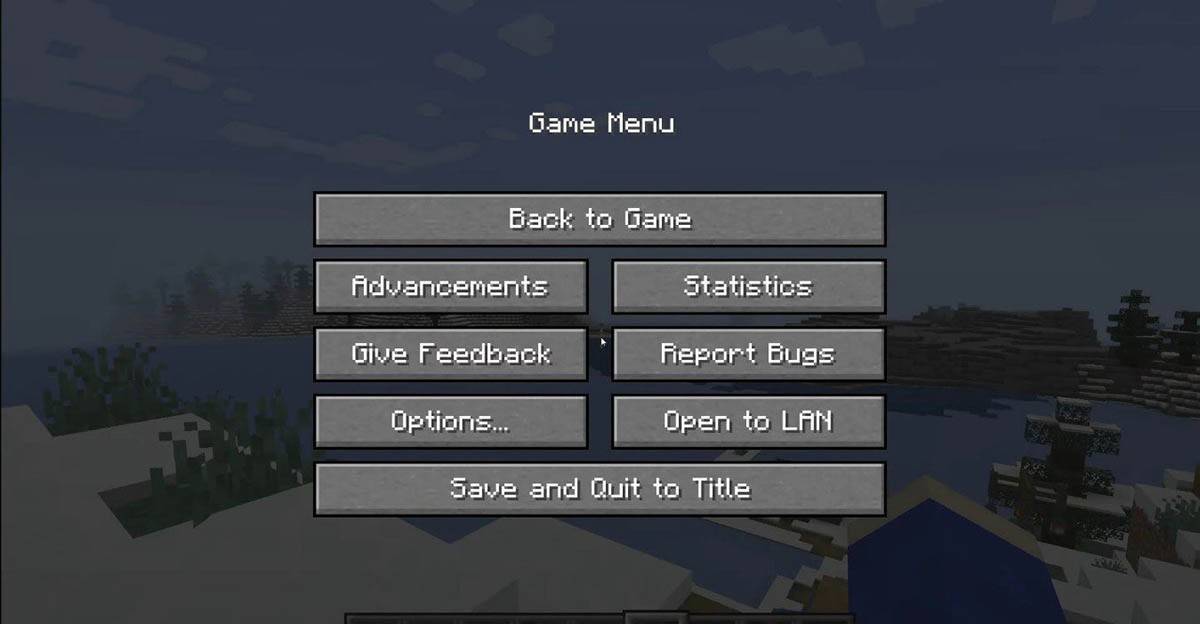 Image: tlauncher.org
Image: tlauncher.org
On consoles, use the corresponding button on your gamepad to open the pause menu. Select "Save and Quit" to end your session. To fully close Minecraft, press the "Home" button, highlight the game, and select the exit option from the console menu.
On mobile devices, the "Save and Quit" button is accessible in the game menu. To fully close the game, exit the app through your device's system menu. On Android, swipe up from the bottom of the screen and close Minecraft among the running apps. On iOS, double-press the "Home" button or swipe up to close the app.
With these basics under your belt, you're all set to enjoy a fantastic time exploring and creating in the blocky world of Minecraft, whether you're playing solo or with friends across different devices.








