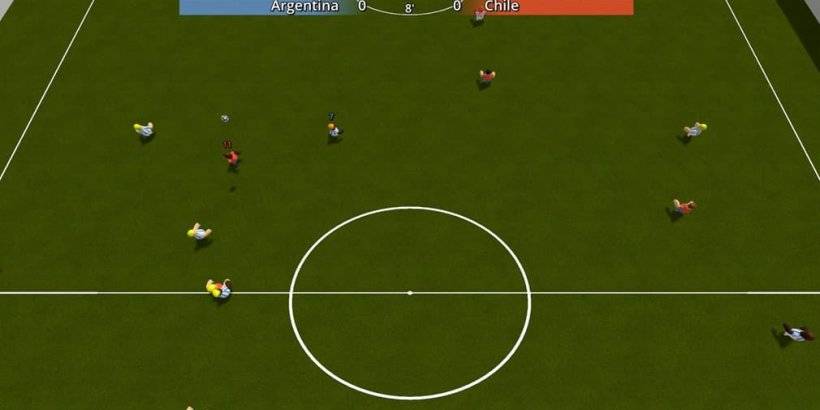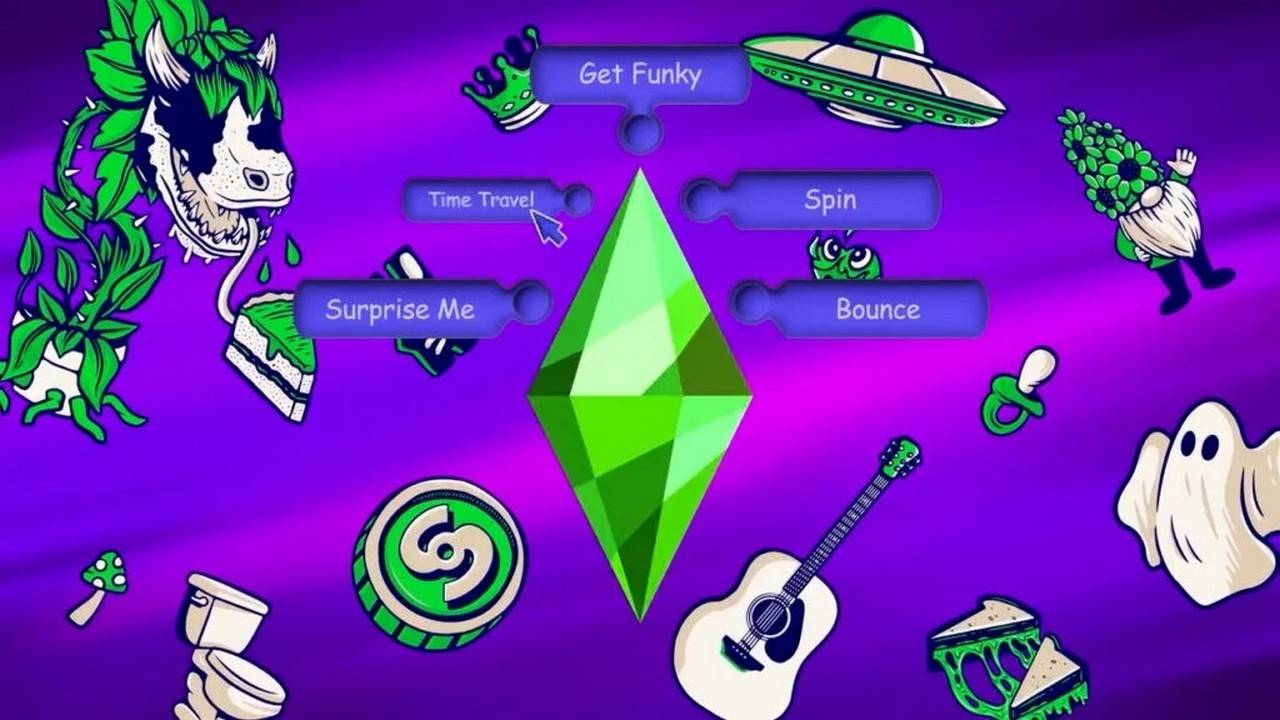Mastering Path of Exile 2's Endgame: A Guide to FilterBlade Loot Filters
For serious Path of Exile 2 endgame players, a well-configured loot filter is essential. Loot filters drastically reduce screen clutter, making mapping more manageable and focusing your attention on valuable items. FilterBlade, the popular filter manager from PoE 1, now supports PoE 2. This guide explains how to use it.
Setting Up FilterBlade in Path of Exile 2
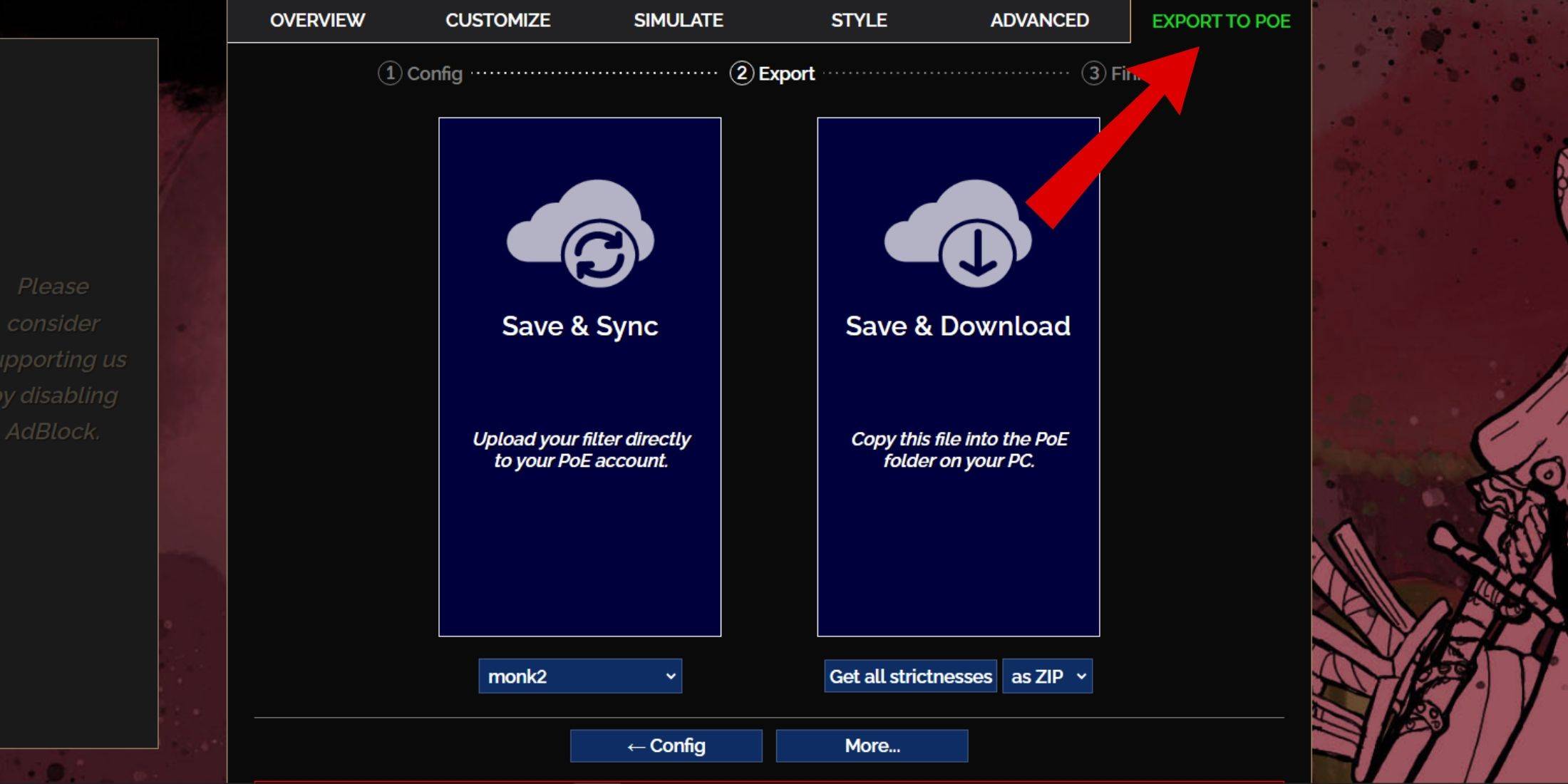
- Access the FilterBlade website.
- Select "PoE 2."
- The default NeverSink filter is pre-selected.
- Adjust the strictness level using the slider (explained below).
- Navigate to the "Export to PoE" tab (top right).
- Name your filter.
- Choose "Sync" or "Download":
- Sync: Automatically updates the filter in your PoE 2 account, reflecting author changes.
- Download: Downloads the filter to your PC, allowing you to compare different strictness levels.
- In PoE 2, go to Options -> Game.
- If you synced, select the FilterBlade filter from the Item Filter dropdown.
- If you downloaded, use the folder icon to locate your downloaded filter.
Choosing the Right Strictness Level
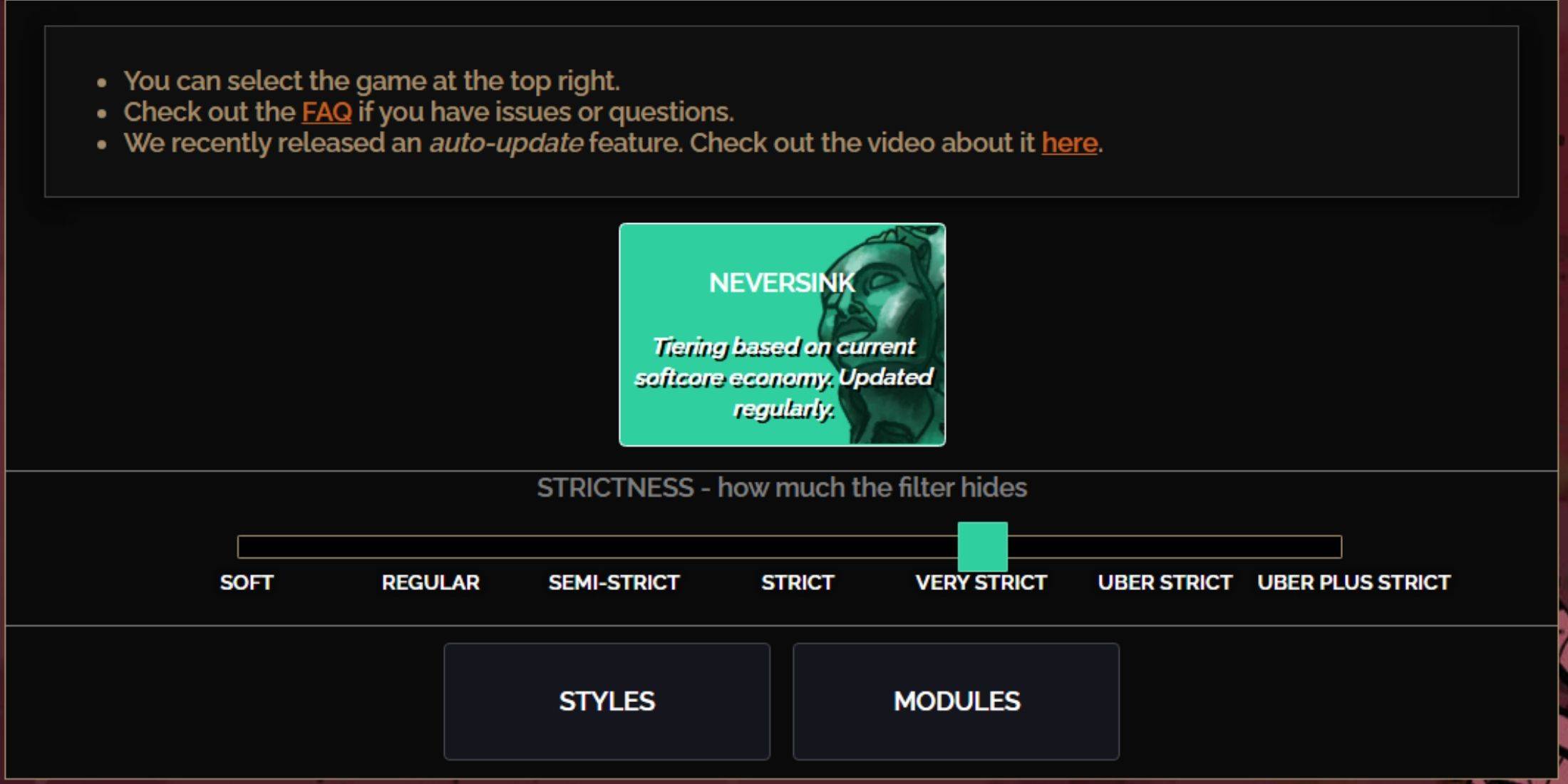
NeverSink's FilterBlade offers seven strictness levels:
| Strictness | Effect | Best For |
|---|---|---|
| Soft | Highlights valuable items and materials; hides nothing. | Act 1-2 |
| Regular | Hides useless items with no crafting potential or sale value. | Act 3 |
| Semi-Strict | Hides low-potential/limited-value items. | Act 4-6 |
| Strict | Hides most items without high turnover. | Early Mapping (Waystone Tiers 1-6) |
| Very Strict | Hides low-value rares and crafting bases; hides Waystone Tiers 1-6. | Mid to late mapping (Waystone Tiers 7+) |
| Uber Strict | Hides almost all non-tiered rares and bases; highlights high-value currency; hides Waystones Tiers 1-13. | Late mapping (Waystone Tiers 14+) |
| Uber Plus Strict | Hides nearly everything except valuable currency and high-return items; hides Waystones Tiers 1-14. | Ultra endgame mapping (Waystone Tiers 15-18) |
For returning players, Semi-Strict is a good starting point. Soft and Regular are suitable for fresh league starts. The ALT key reveals hidden items, though their names are minimized for convenience.
Customizing Your FilterBlade Filter
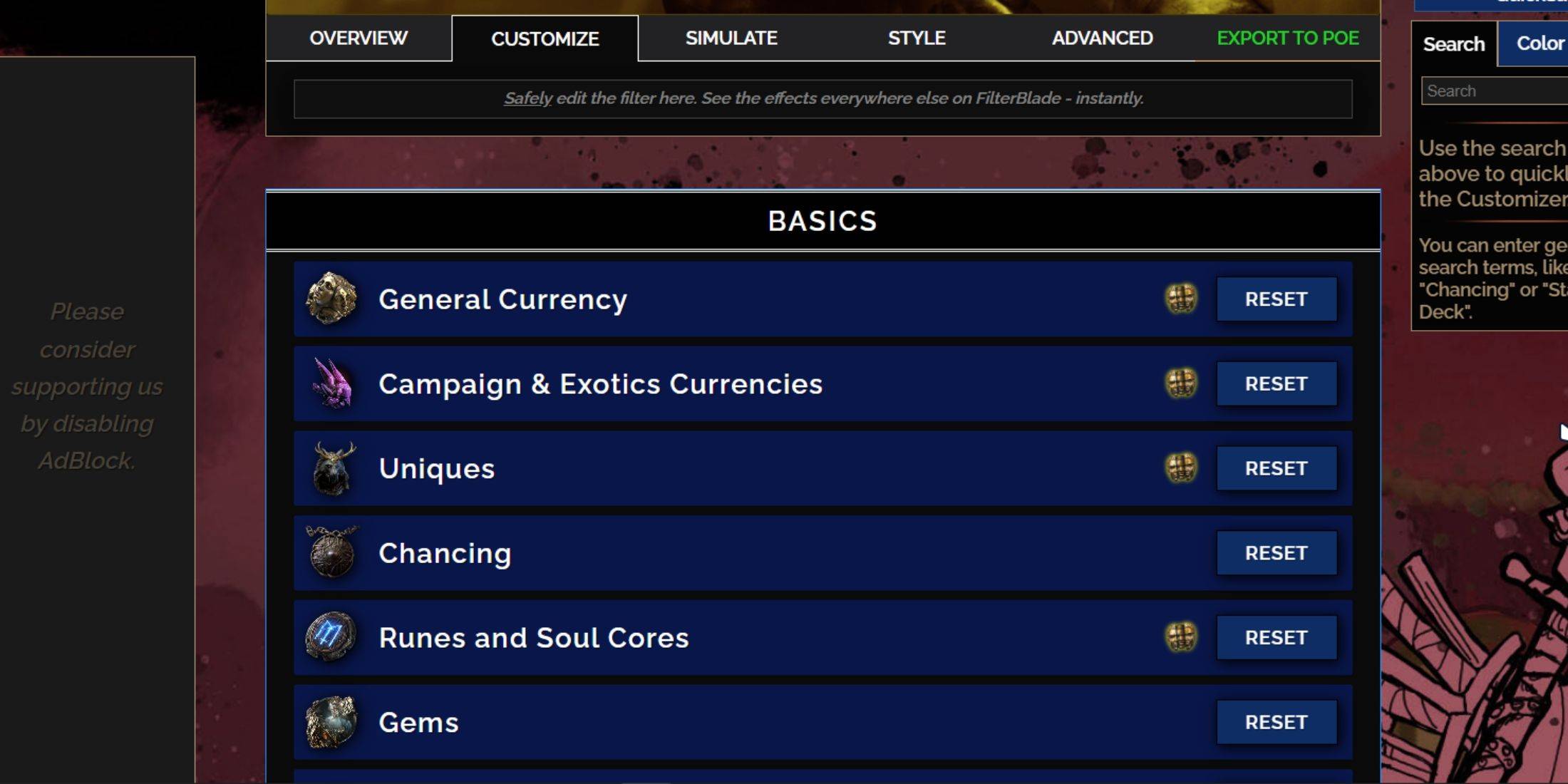
FilterBlade's strength lies in its easy customization without code editing.
Using the Customize Tab:
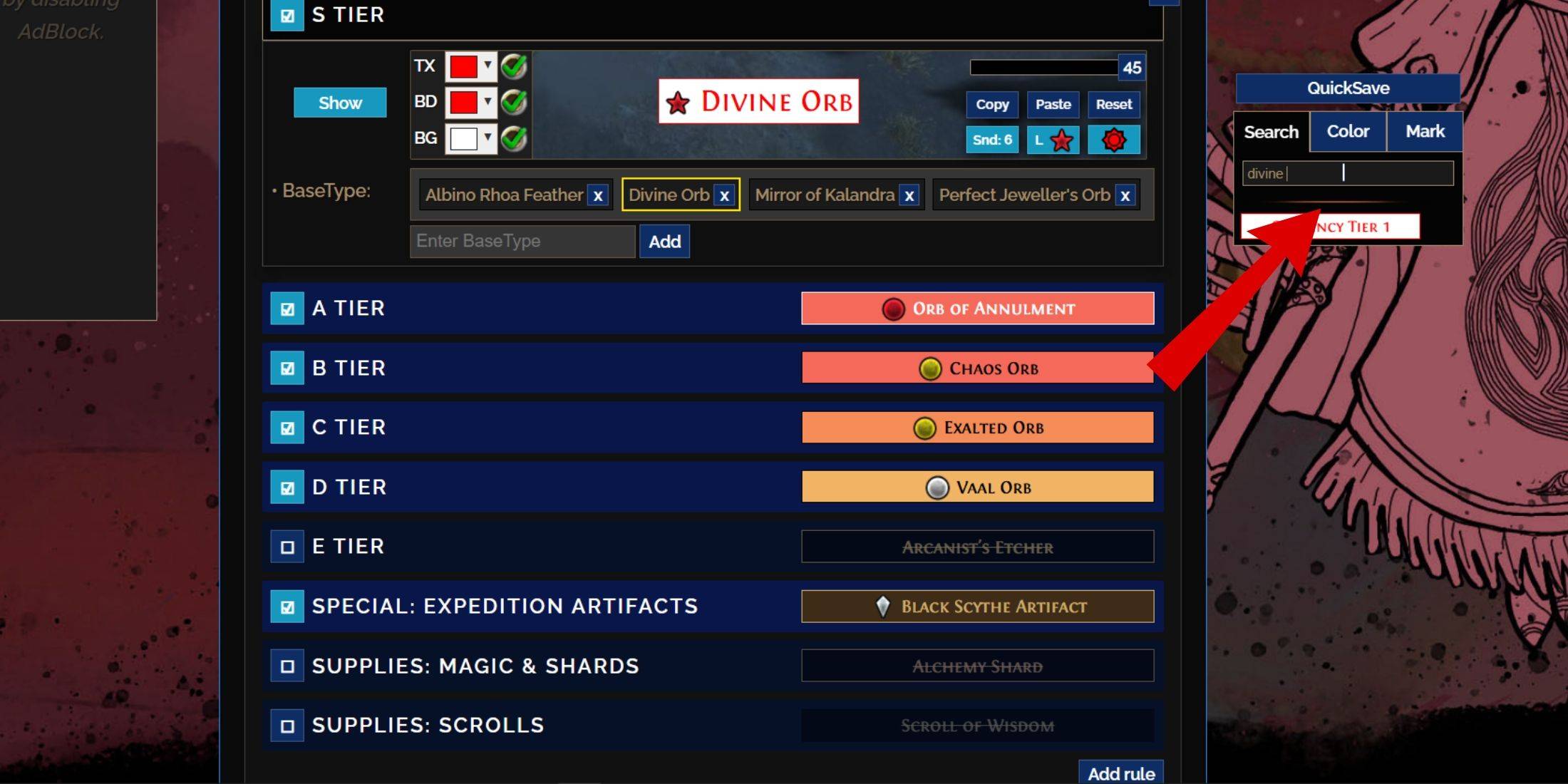
The "Customize" tab allows granular control over individual item drops. Search for an item (e.g., "Divine Orb") to modify its appearance and preview in-game sounds.
Changing Colors and Sounds:
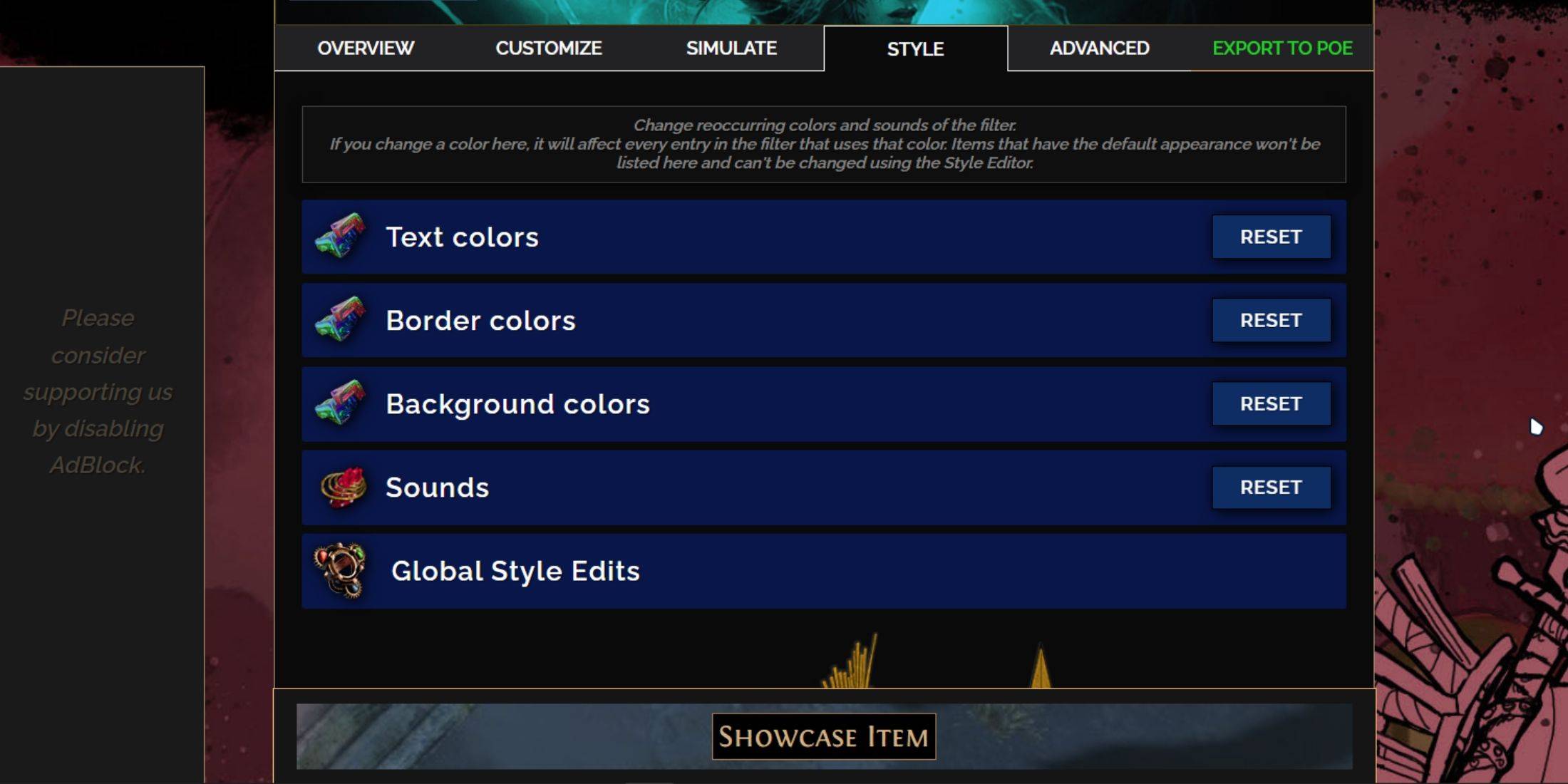
The "Styles" tab offers filter-wide color and sound adjustments. Individual item modifications are handled in the "Customize" tab. Custom sounds (.mp3) can be added. Experiment with community-created Modules for pre-made visual and auditory changes.