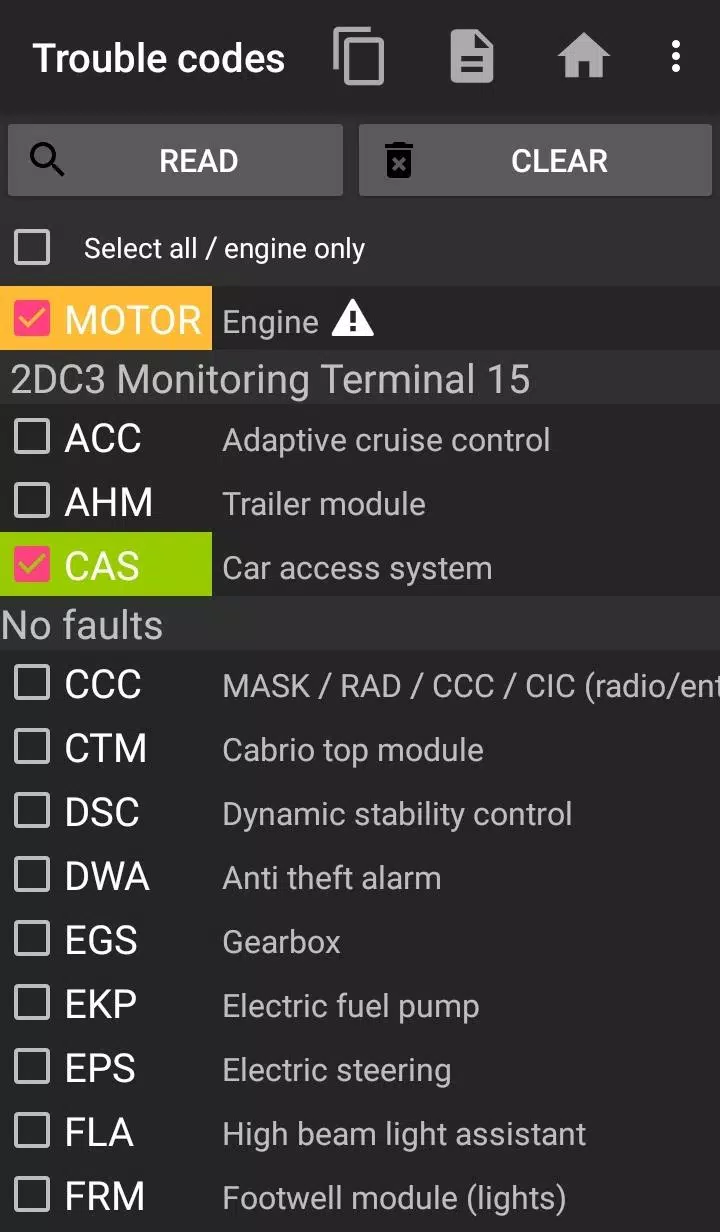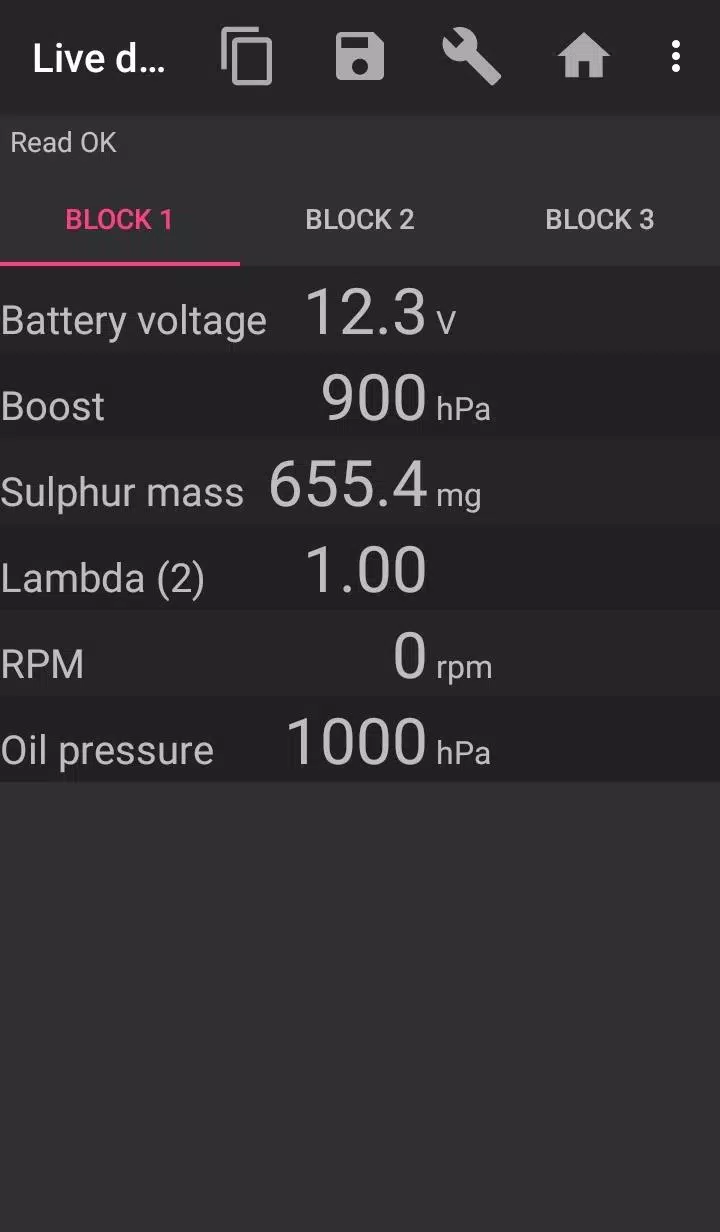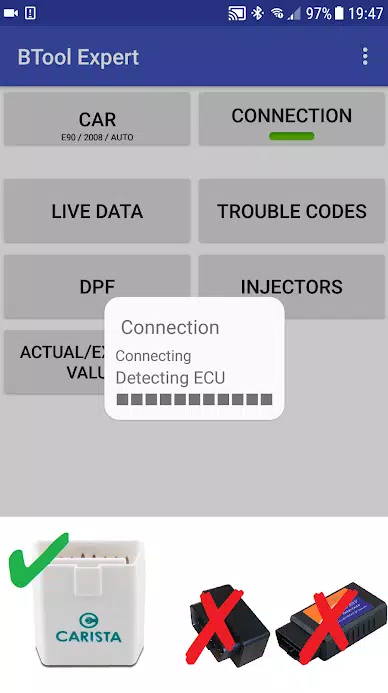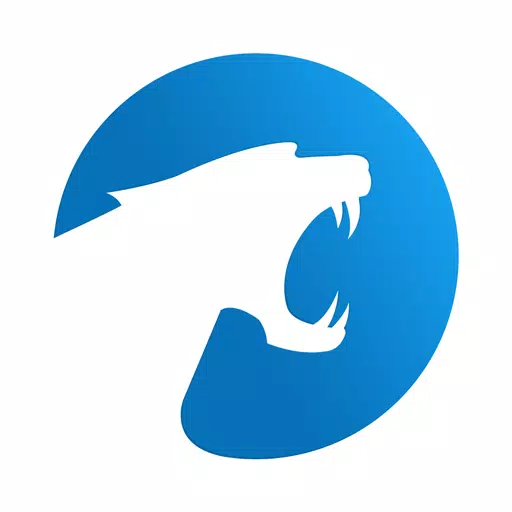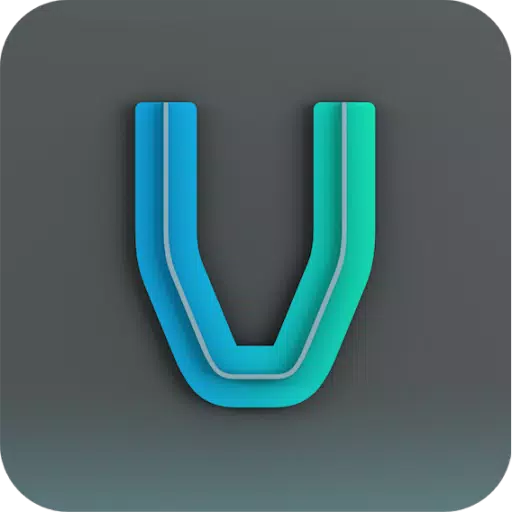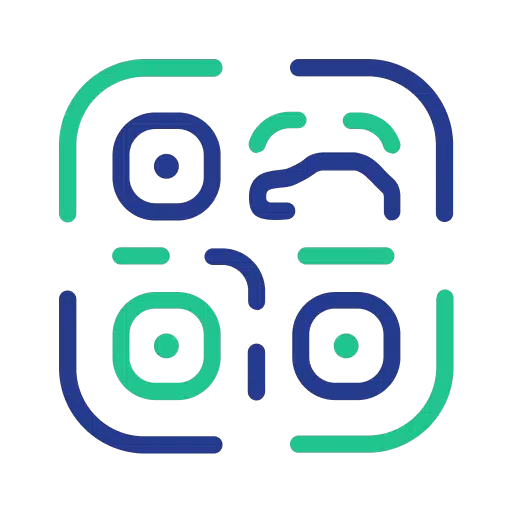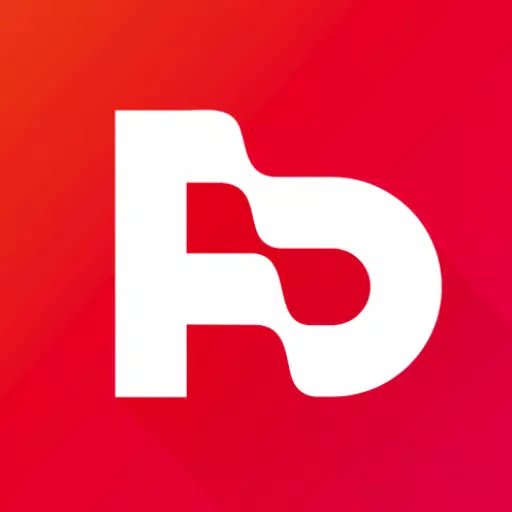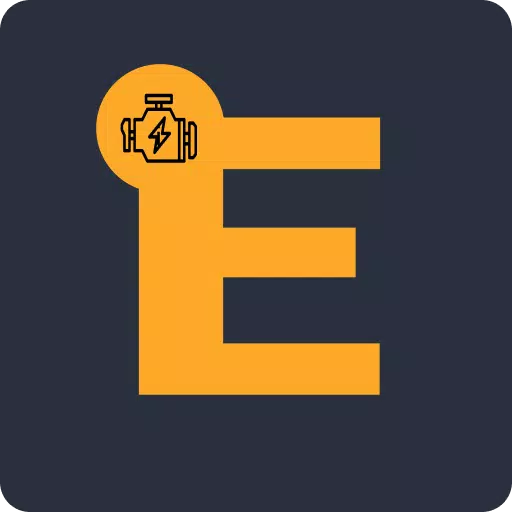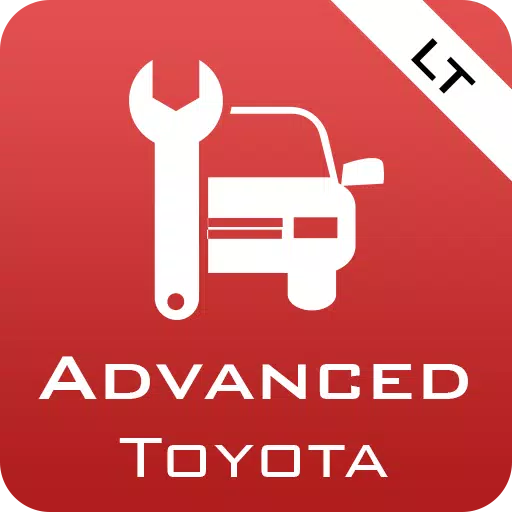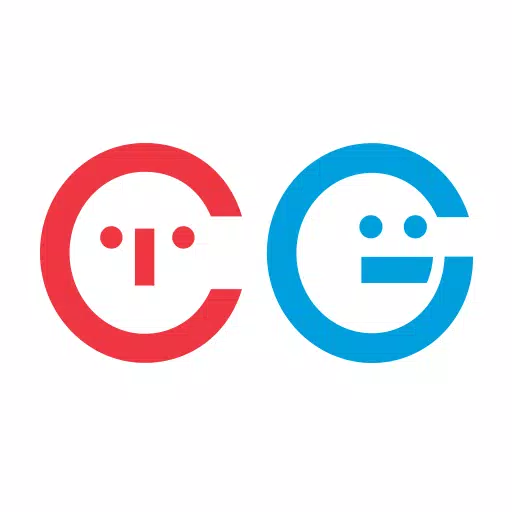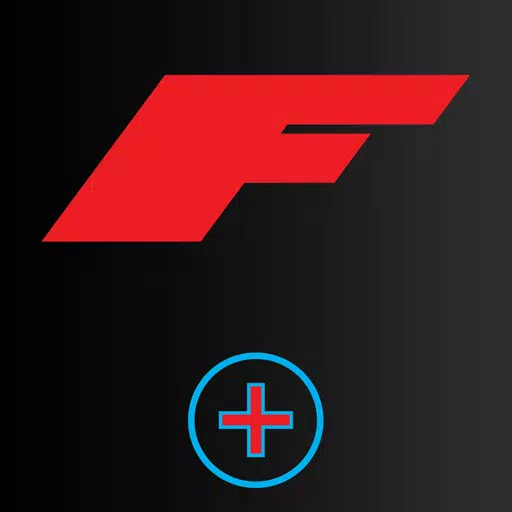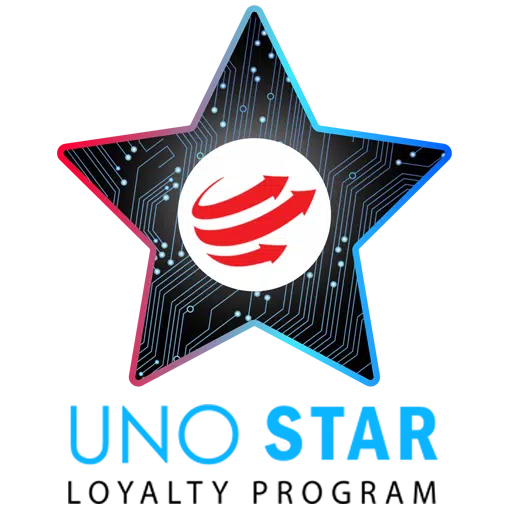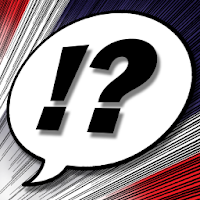If you're a BMW owner looking to maintain your vehicle's performance, understanding how to clear fault codes and check the Diesel Particulate Filter (DPF) is crucial. With the bimmer-tool application, you can easily read and clear fault codes, request DPF regeneration, and access a wealth of engine live data, ensuring your BMW runs smoothly.
For BMW models before 2008, the functionality of the application may be limited, and it's recommended to use a K+DCan USB cable for connection. Using a wireless ELM adapter with these older models might not be possible or may not provide access to all functions.
To ensure optimal performance, it's essential to use a reliable OBD adapter. Recommended options include the K+DCan cable, ENET adapter for F/G series, or specific Bluetooth adapters such as the Vgate vLinker series, UniCarScan UCSI-2000/USCI-2100, Carista, and Veepeak OBDCheck BLE. These adapters are known for their compatibility and reliability with BMW vehicles.
The bimmer-tool application offers a range of features to help you manage your BMW's DPF and other systems. You can:
- Read DPF regeneration status and detailed information
- Request DPF regeneration
- Reset DPF adaptation values after filter replacement
- Read exhaust fumes pressure
- Read injectors adjustments
- Read actual and expected values for air mass, intake manifold pressure, and fuel pressure
- Log data to a CSV file for further analysis
- Register battery replacement without changing battery properties
- Reset lamps circuits blocked due to short-circuit errors
- Reset oil/brakes service and change interval
Supported OBD adapters include the K+D-Can USB, which is the most reliable option and requires a USB-OTG cable. For F & G series, the ENET cable/Wifi Adapter is recommended, and you'll need a USB-C to Ethernet adapter. ELM327 Bluetooth and WiFi adapters are also supported, though they may offer slower and less stable connections, particularly with older engines.
To get started with the bimmer-tool application, follow these steps:
- Connect the adapter to the OBD II socket in your BMW.
- Turn the ignition on.
- Connect the adapter to your phone using the appropriate method (USB, Bluetooth, or WiFi).
- Start the bimmer-tool app, go to 'Car', and select your BMW's model and year.
- Navigate to 'Connection', choose the connection type, adapter type, and communication protocol.
- Tap the 'Connect' button to establish a connection with your vehicle.
Keep in mind that for models before 2008 and specific series like e46/e39/e83/e53, the app requires a K+DCan cable connection and only supports the engine ECU. Using a wireless ELM adapter may not be feasible for these models.
If you encounter common issues such as the 'No response' error in cars up to 2007 with Bluetooth/WiFi adapters, try selecting the ATWM option under advanced connection settings. If you face connection problems despite correct settings, force stop all diagnostic applications or restart your phone and attempt to connect again.
The bimmer-tool application requires certain permissions to function effectively, including access to storage for USB adapter support, photos/media/files for creating CSV files, Bluetooth for Bluetooth adapter support, full network access for WiFi adapter support, and approximate location, though the app does not use this feature.
What's New in the Latest Version 3.7.6-L
Last updated on Nov 10, 2024
- Diesel idle speed adjustment
- Throttle body control